- Decide on passwords & email
- Setup Accounts on Zapier and Twilio
- Setup Twilio
- Setup Zapier
- Setup Gmail
- Setup Your Phone for Emergency Bypass
How to Receive A Phone Call From Email Signals Using Zapier and Twilio for Free
Why would you want this?
- Nothing beats a phone call alert. Notification sounds don’t cut it. Never miss an important trade alert again.
- You can set this up for free, get 100 free calls per month, using a little known email-to-sms function, all you need is to spend a little time setting it up!
- Your email needs to have incoming filter functionality as well as the ability to forward. Use gmail for simplicity.
So how do you do this?

First things First
Decide on passwords & email
I will use gmail.
Use an email that can automatically forward. For this setup don’t use email like protonmail which is encrypted and has no forwarding function.
In all other instances I highly recommend you switch to encrypted email by protonmail.com and mailfence.com or onmail.com
If you are setting up a new email account, make sure to use your password manager like Dashlane or LastPass to Generate New Unique Strong Passwords and use your password managers options to store the password for the email account.
Setup Accounts on Zapier and Twilio
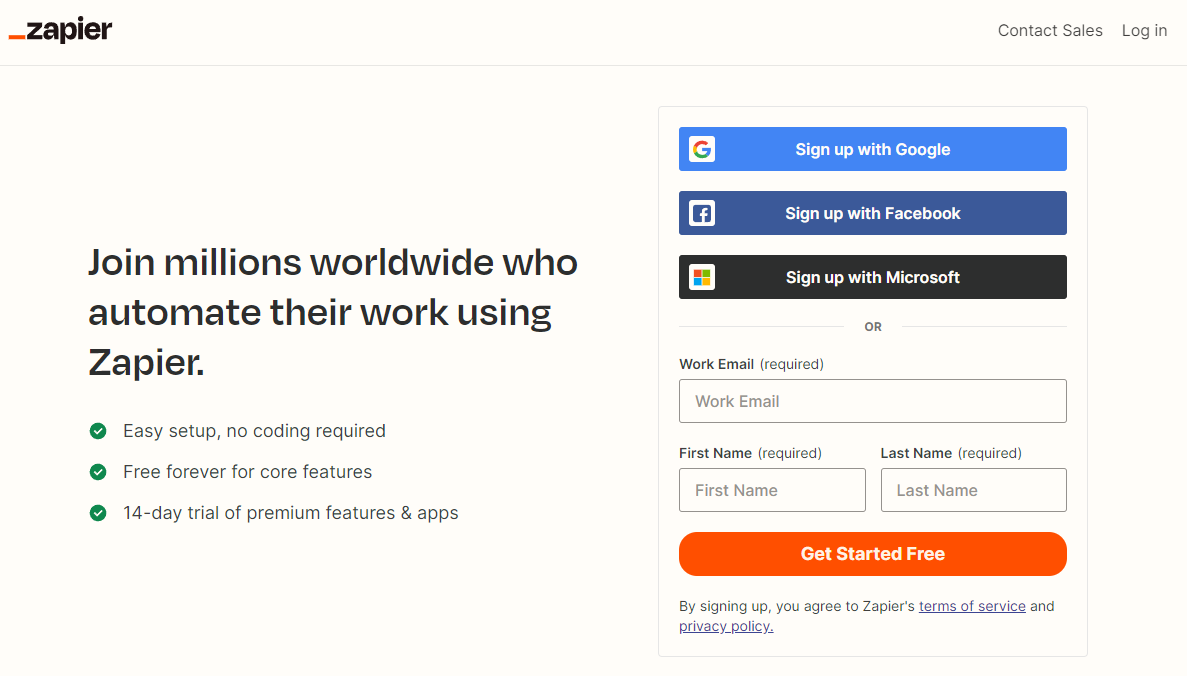
Go to zapier.com and set up an account. You can get started for free and receive up to one hundred “Zaps” per month. Zaps are simply automated workflows. In our case you will automate a workflow with a trigger, (New Inbound Email in Email) and an Action, (Call Your Mobile Phone in Twilio). Easy.
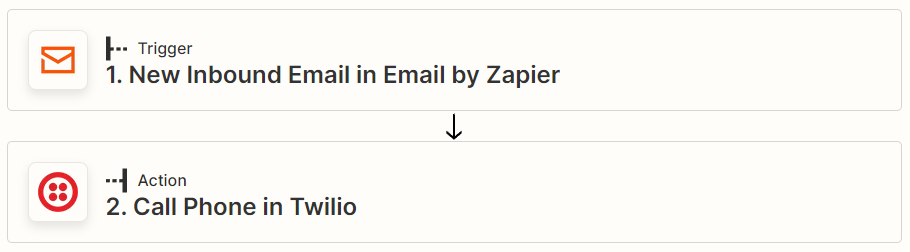
But First. Go to twilio.com and set up an account. You need three things from twilio. A phone number, an Account SID and an Authorization token. You can get started for free and receive calls but without the detailed voice message. No big deal, you know what the phone call is all about anyway. You can Subscribe if you want to later.
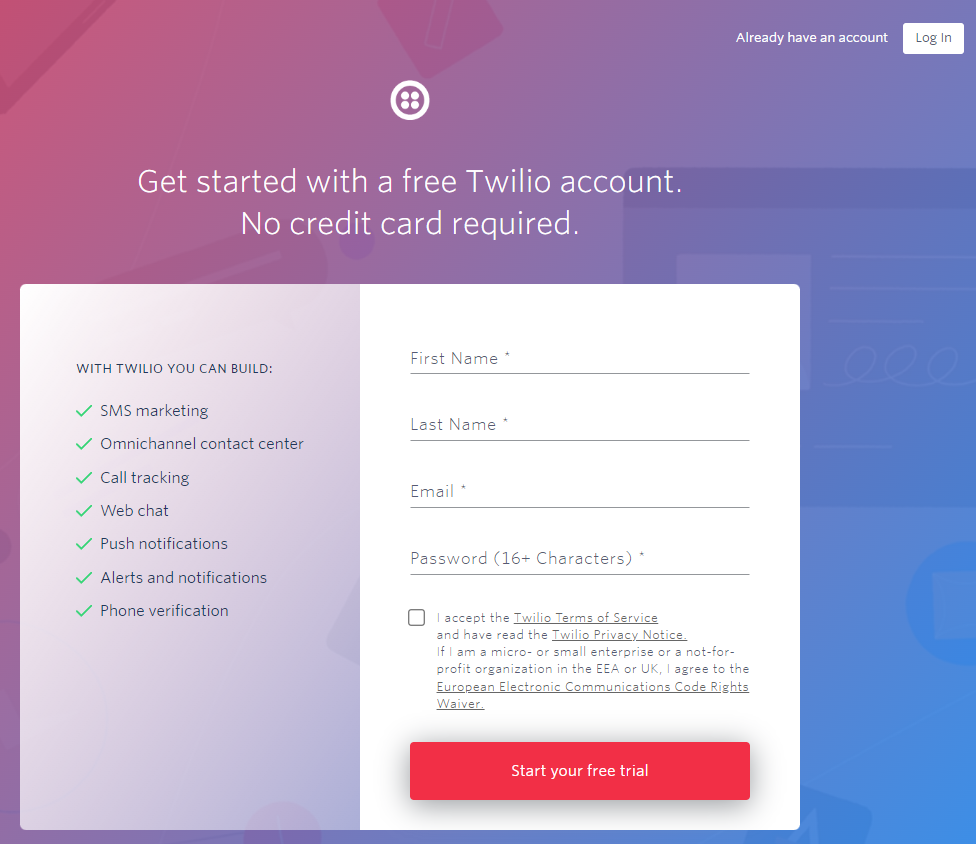
Setup Twilio
- At this stage you should have set up your twilio account.
- Now Create an Account Container within your new twilio account. I named my account Trade Alert. (Accounts are containers for your project applications.) https://www.twilio.com/console/projects/summary
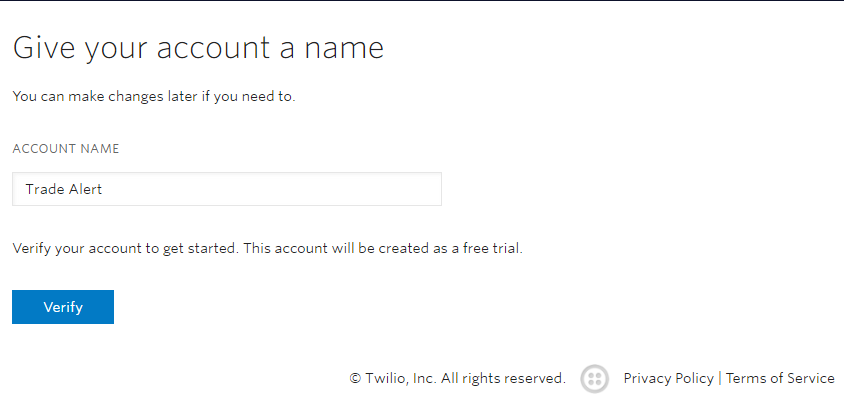
- Verify your email if you have not already. Go ahead and enter your phone number to start your free trial.
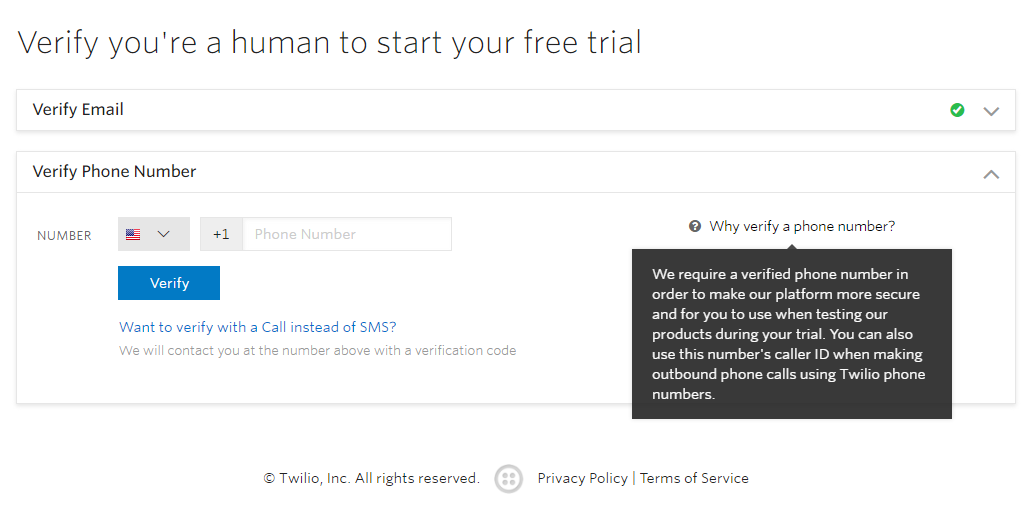
- After verification, Get Started with Twilio, answer the simple questions on the welcome page. I chose the following options.
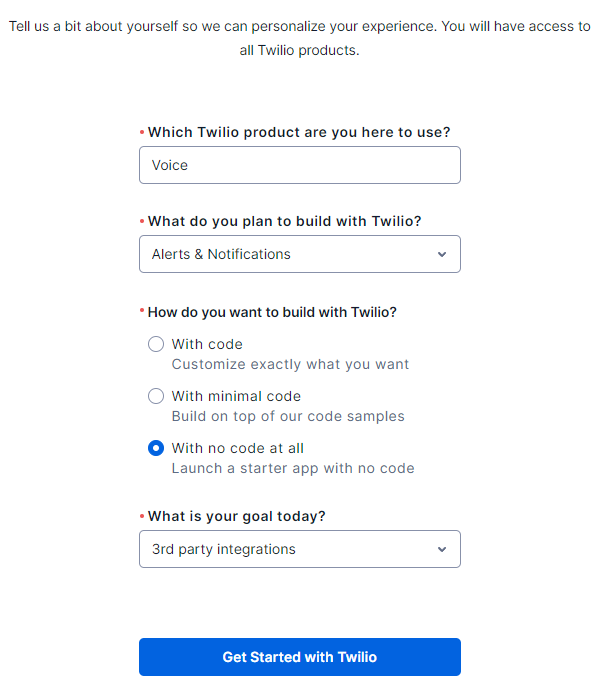
- This should take you to your Console. It will look something like this.
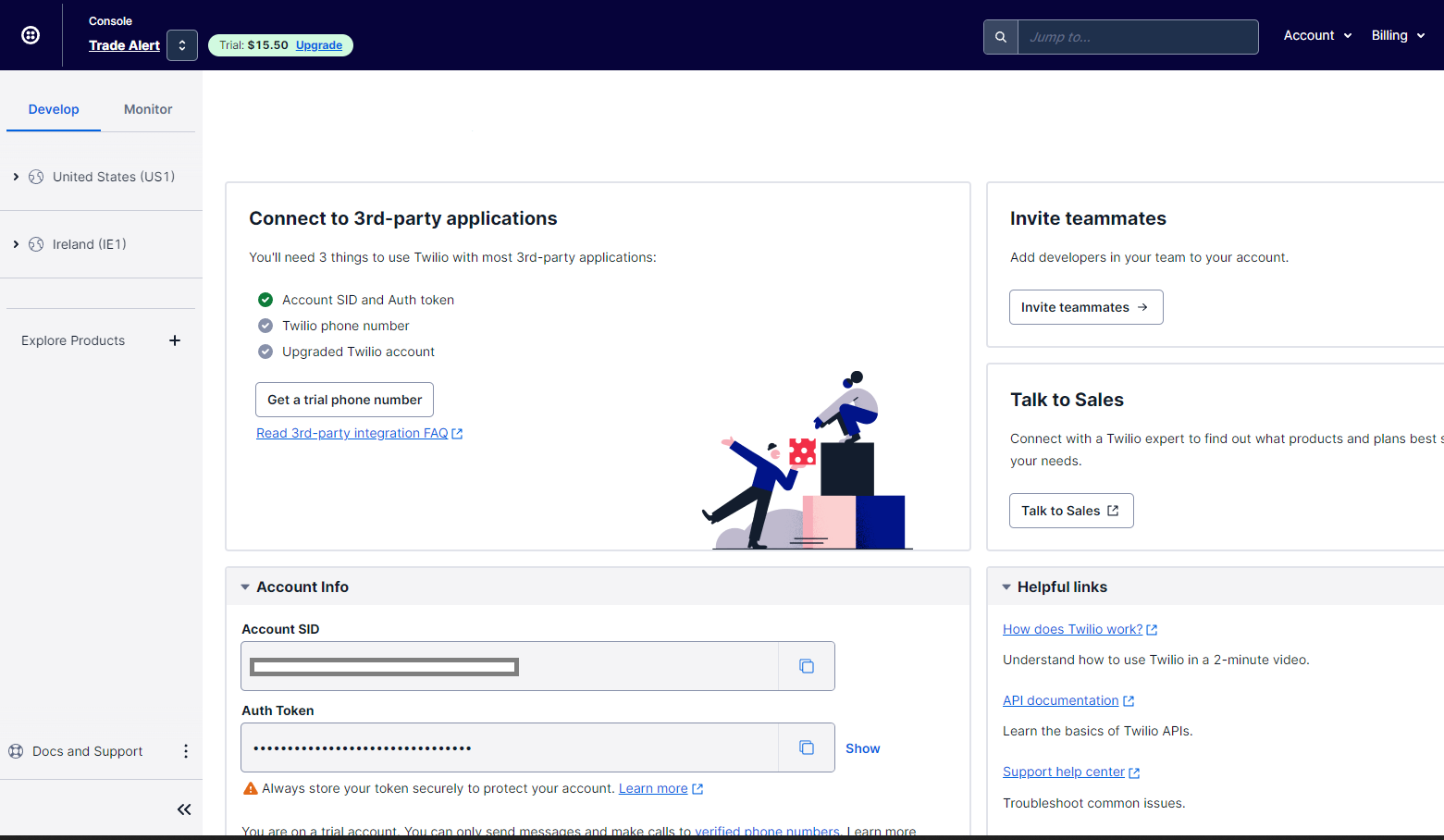
- Go ahead and get a trial phone number. Copy paste the phone number to Notepad or similar.
- Now depending on where you live, you might need to head over to Voice Geographic Permissions and activate the country for the Trade Alert receiving number. If my phone number is registered in France then I will choose France. Click save. Now my United States phone number can call France.
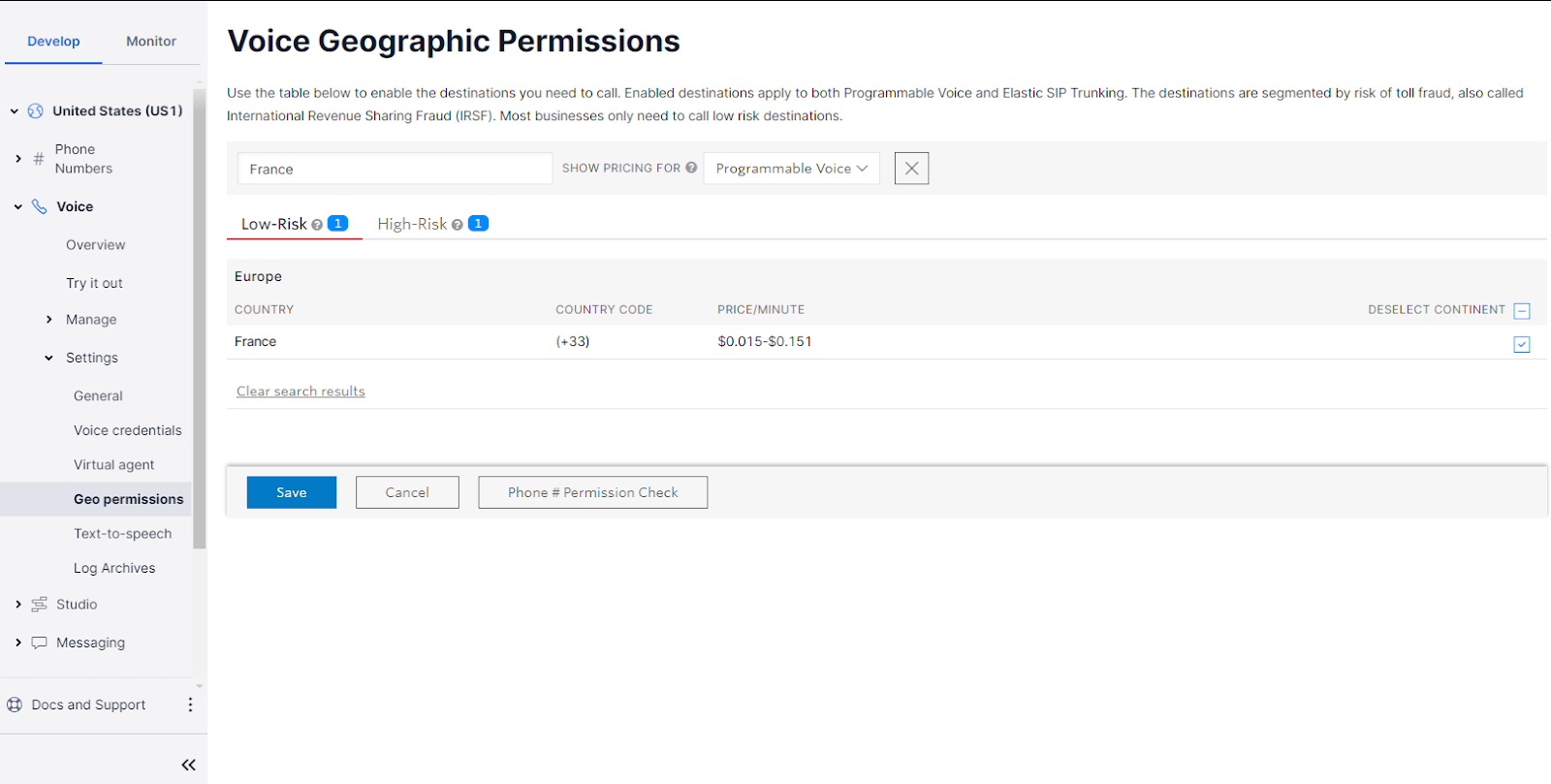
- In your Trade Alert Console copy the Account SID and Auth Token. Don’t forget your phone number of course. Head over to zapier.com
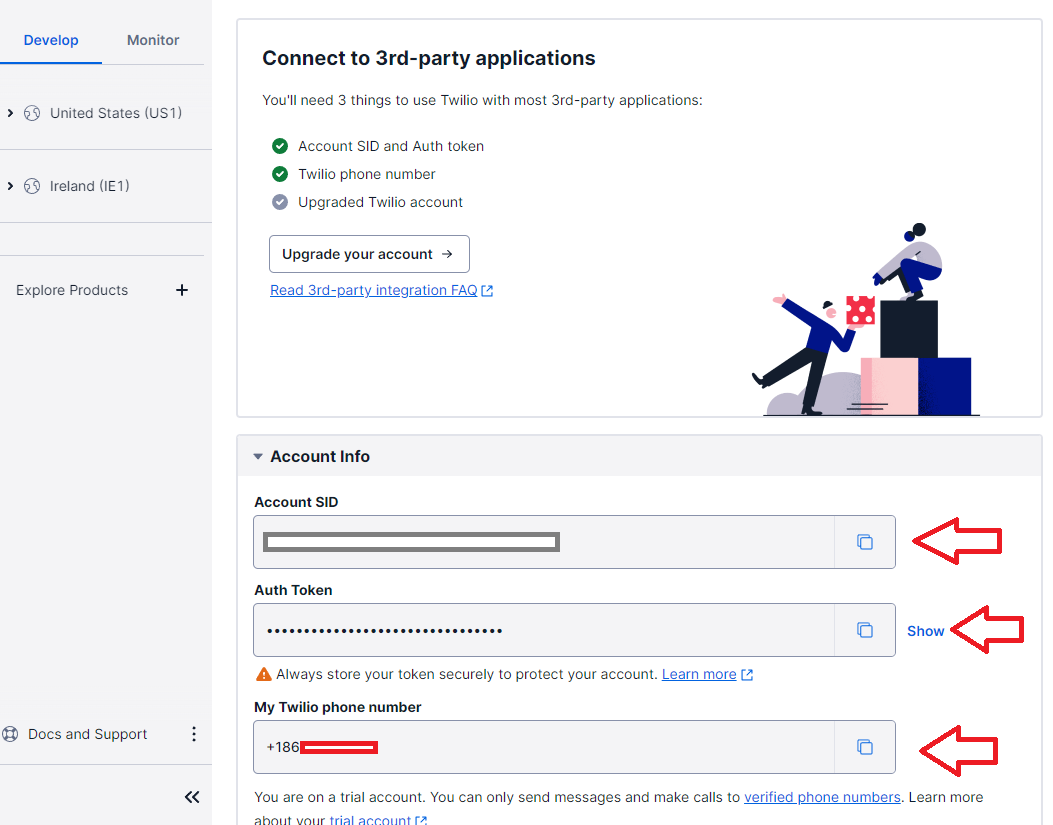
Setup Zapier

- Name your Zap And Choose a Trigger. Search Email and choose Email by Zapier.
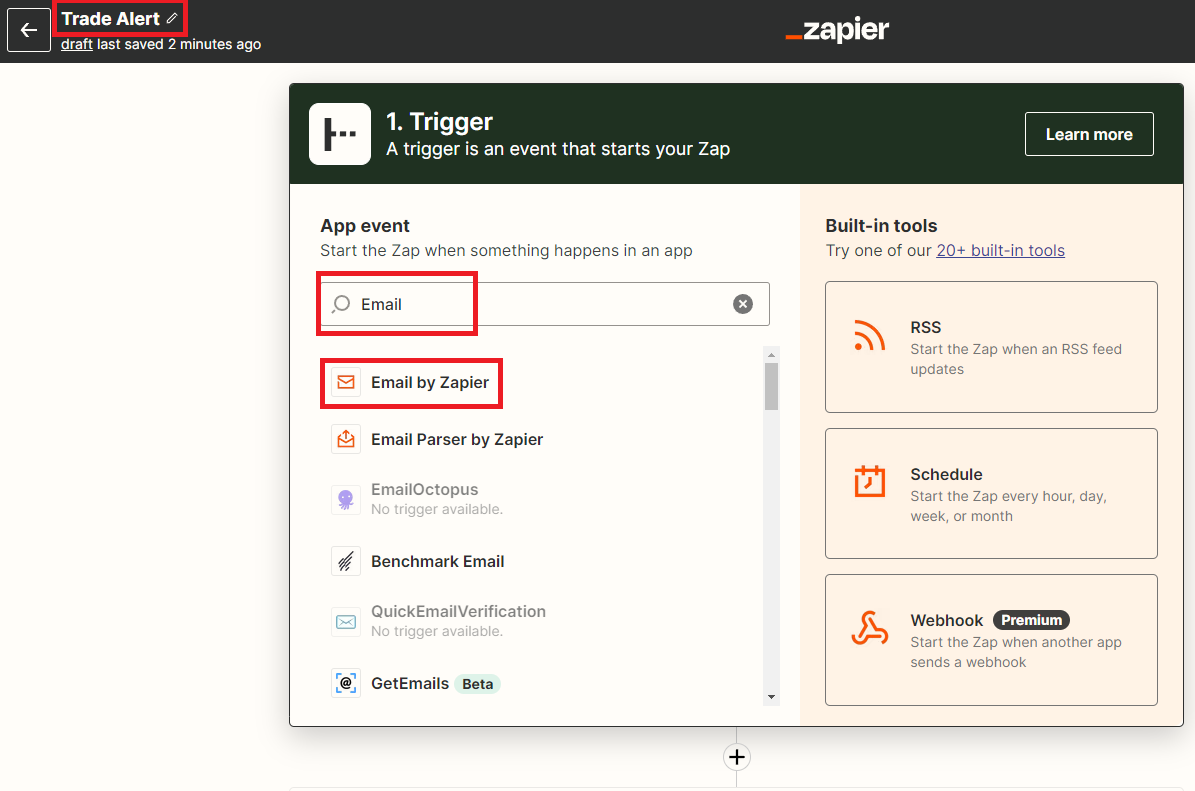
- Choose an Event. New Inbound Email and Continue.
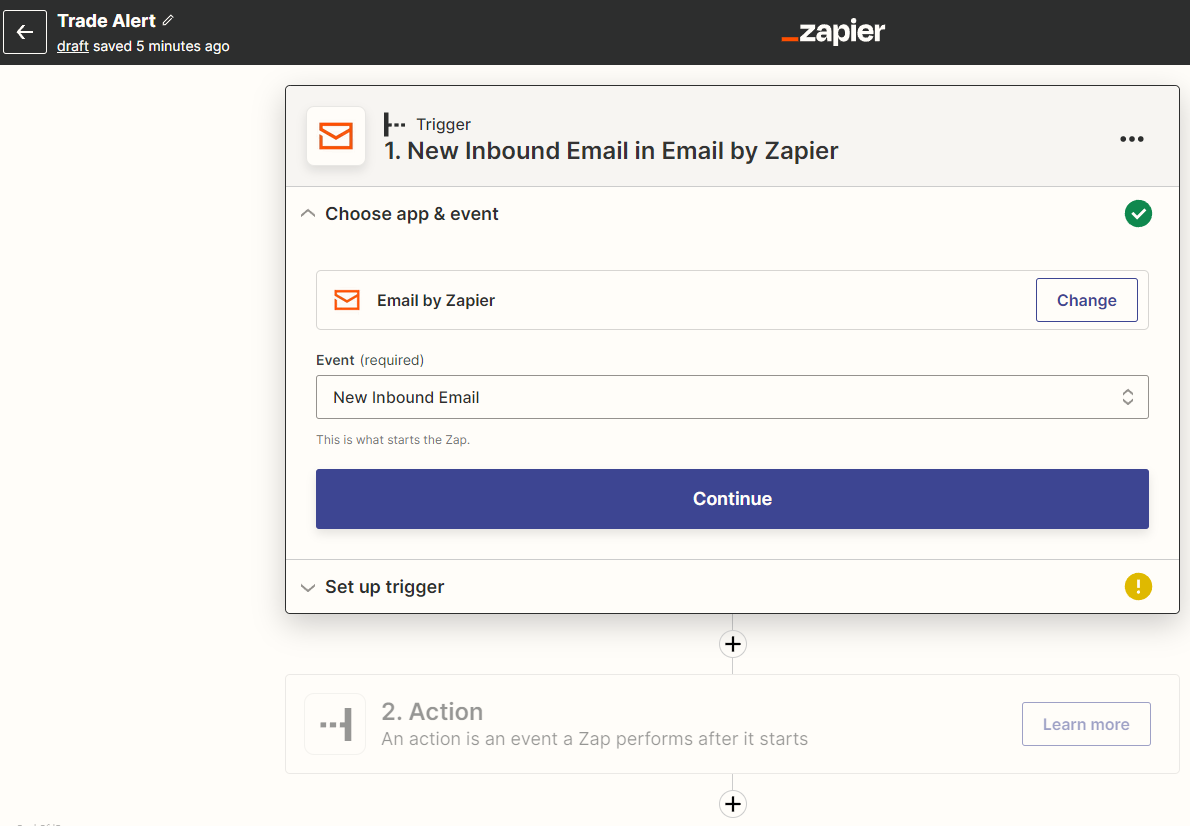
- Set up Trigger. You forward emails or SMS to this address to trigger the Zap. Name the Email address anything you like. I named mine tradealert
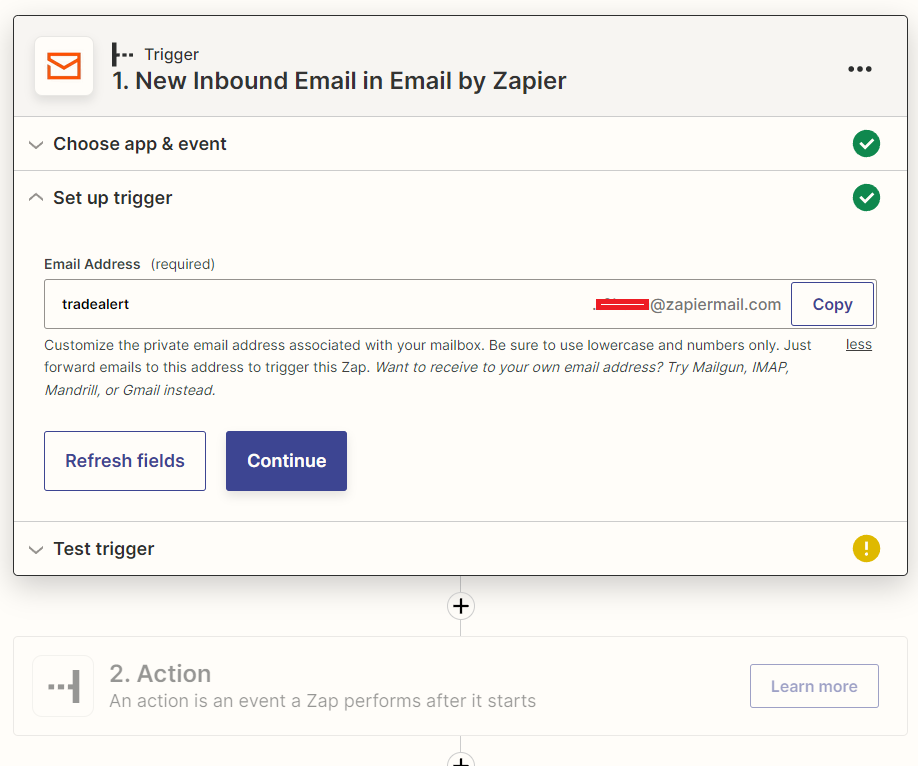
- Skip the trigger test. Go to Action. Search or Choose Twilio.
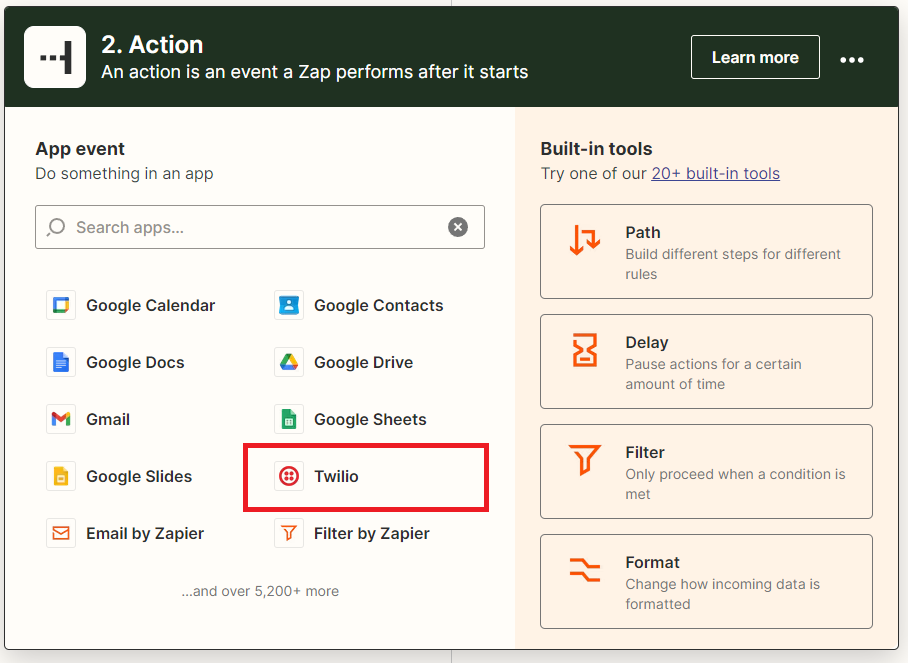
- Choose an Event. Call Phone and Continue
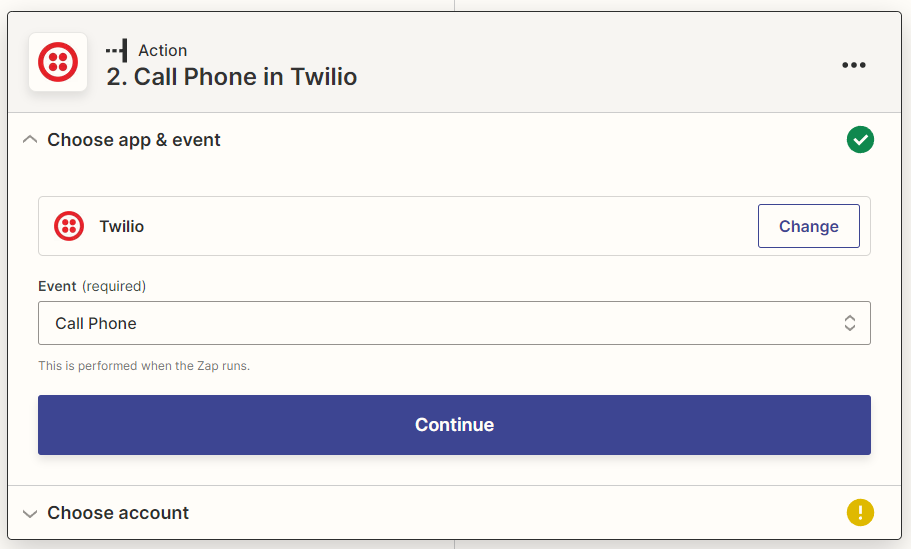
- Choose an account. + Connect a new Account and enter the Account SID and Auth Token.
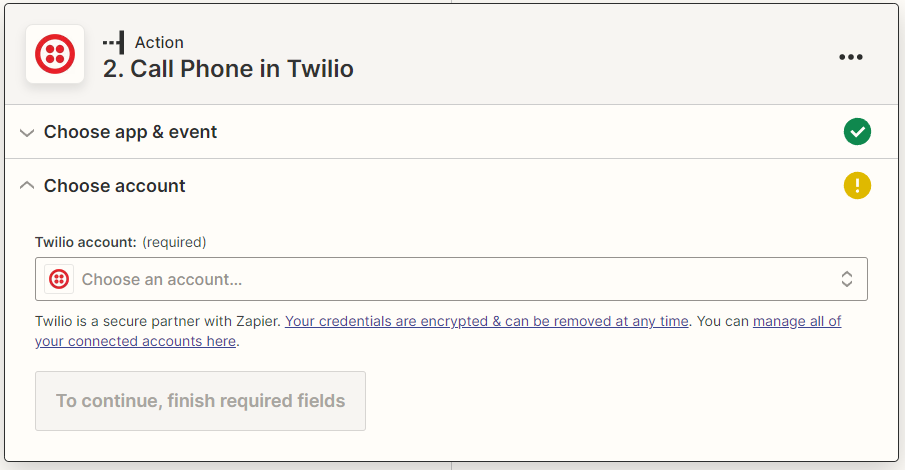
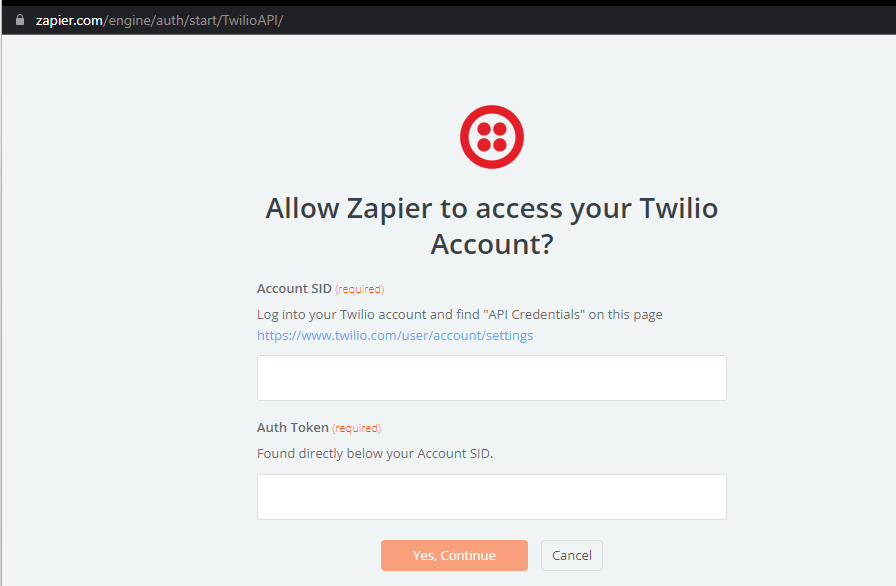
- Continue
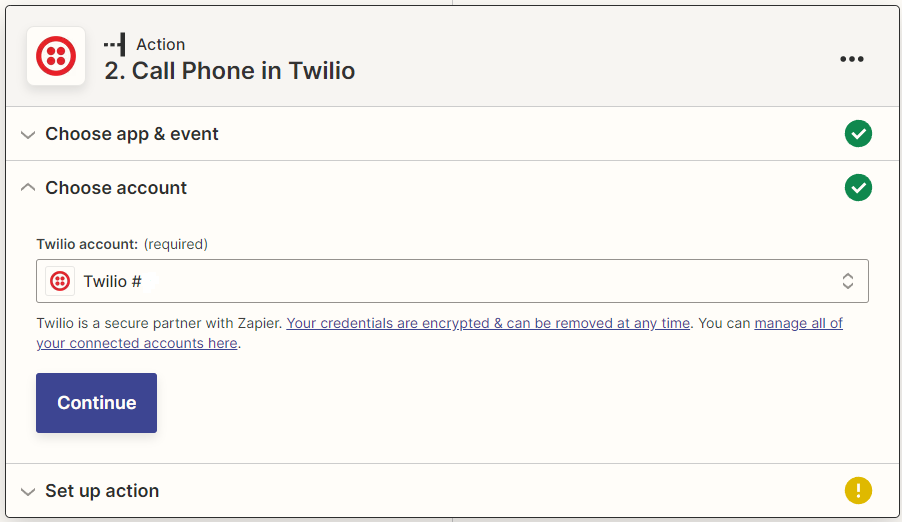
- Set Up Action.
From Number – Custom – Go Complete This Step. (New Inbound Email in Email by Zapier) Test The trigger and Skip the Failed Test and Ignore the Warning. Continue.
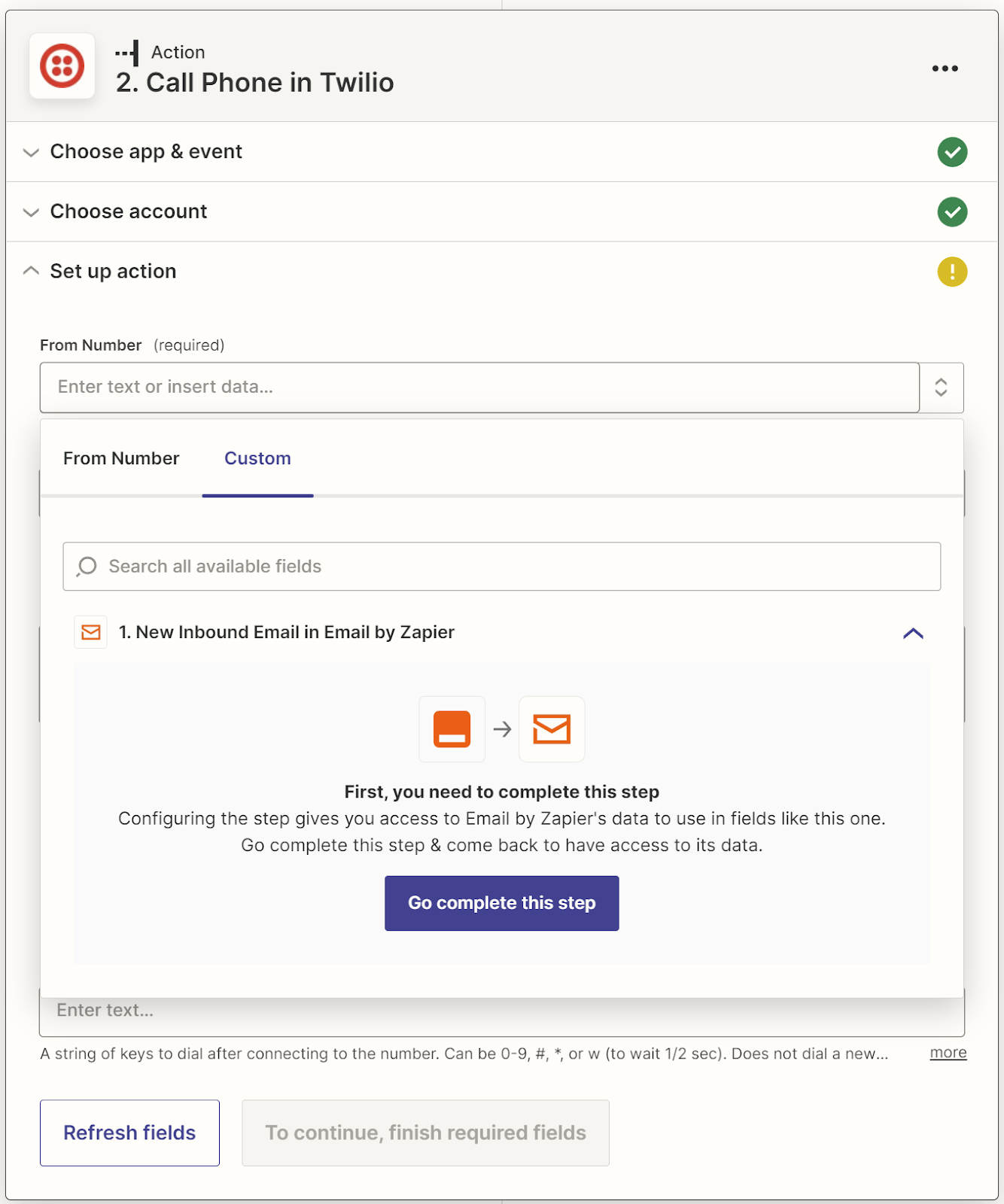
Test The trigger and Skip the Failed Test and Ignore the Warning. Continue.
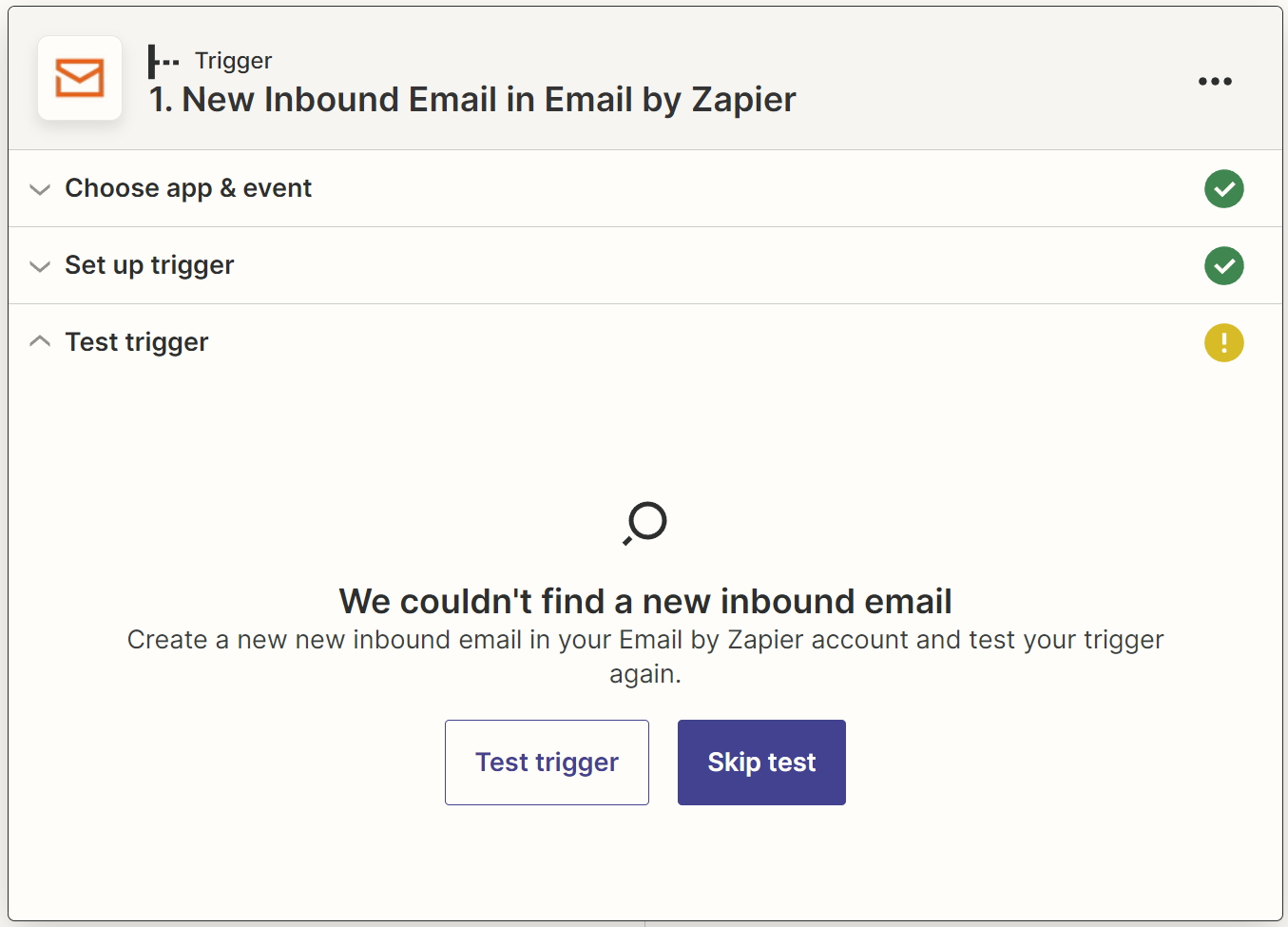
- Fill in the Rest of The Action Details
From Number – Your Twilio phone number
To Number – Your Mobile Number
Message – Choose Subject and Body Plain
Voice and Language
Continue
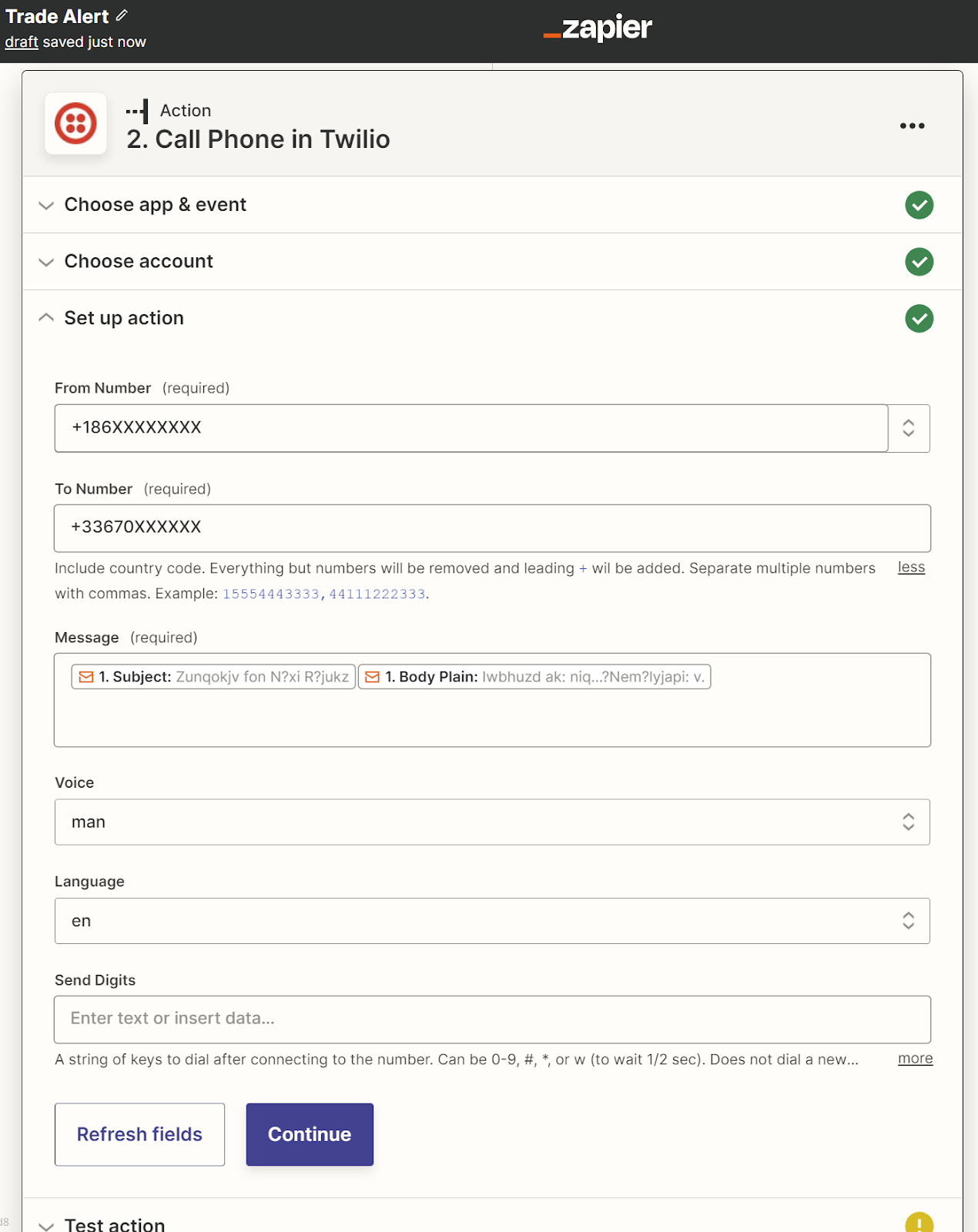
- Skip Test and Publish Zap – Publish and Turn On
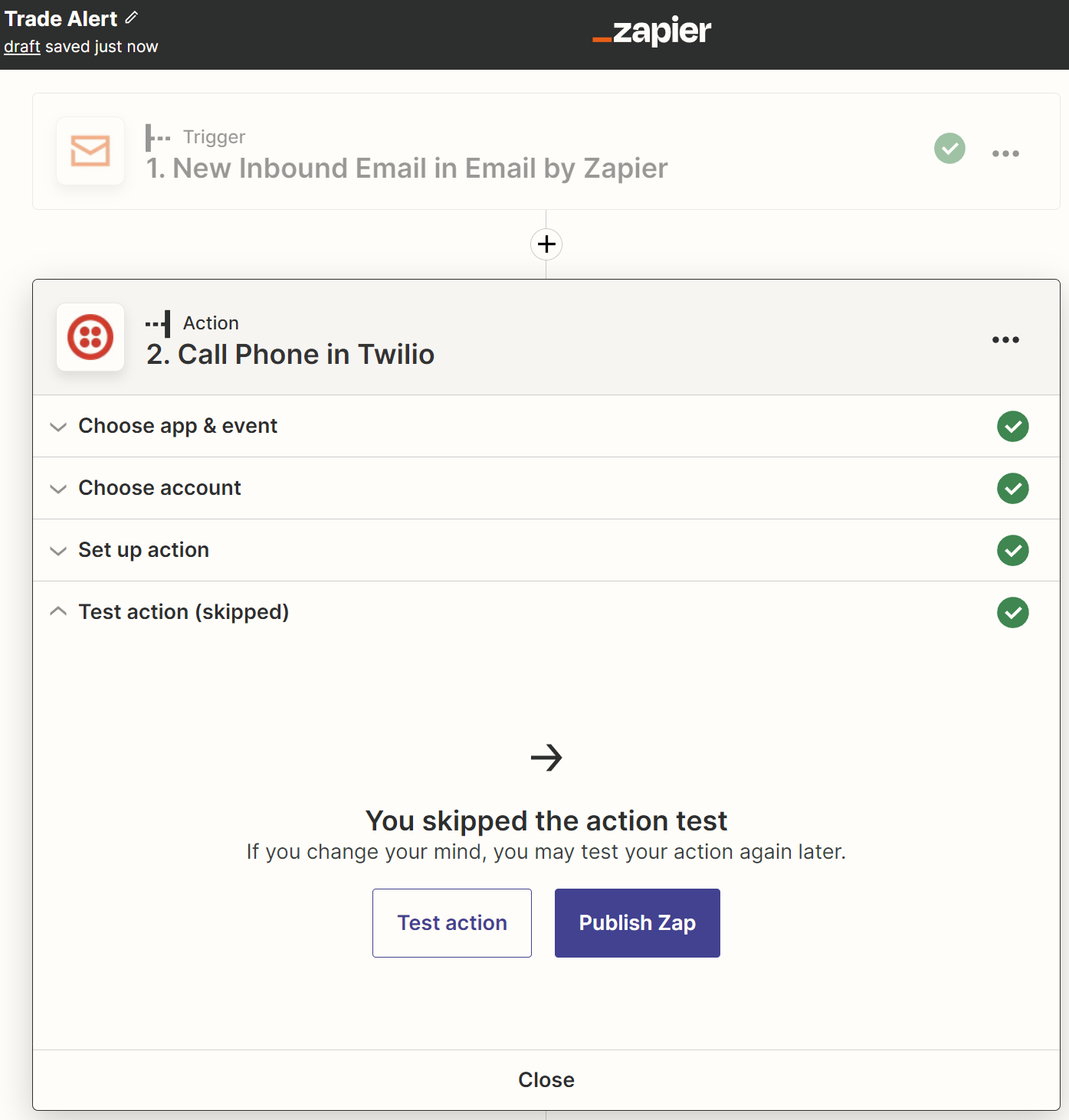
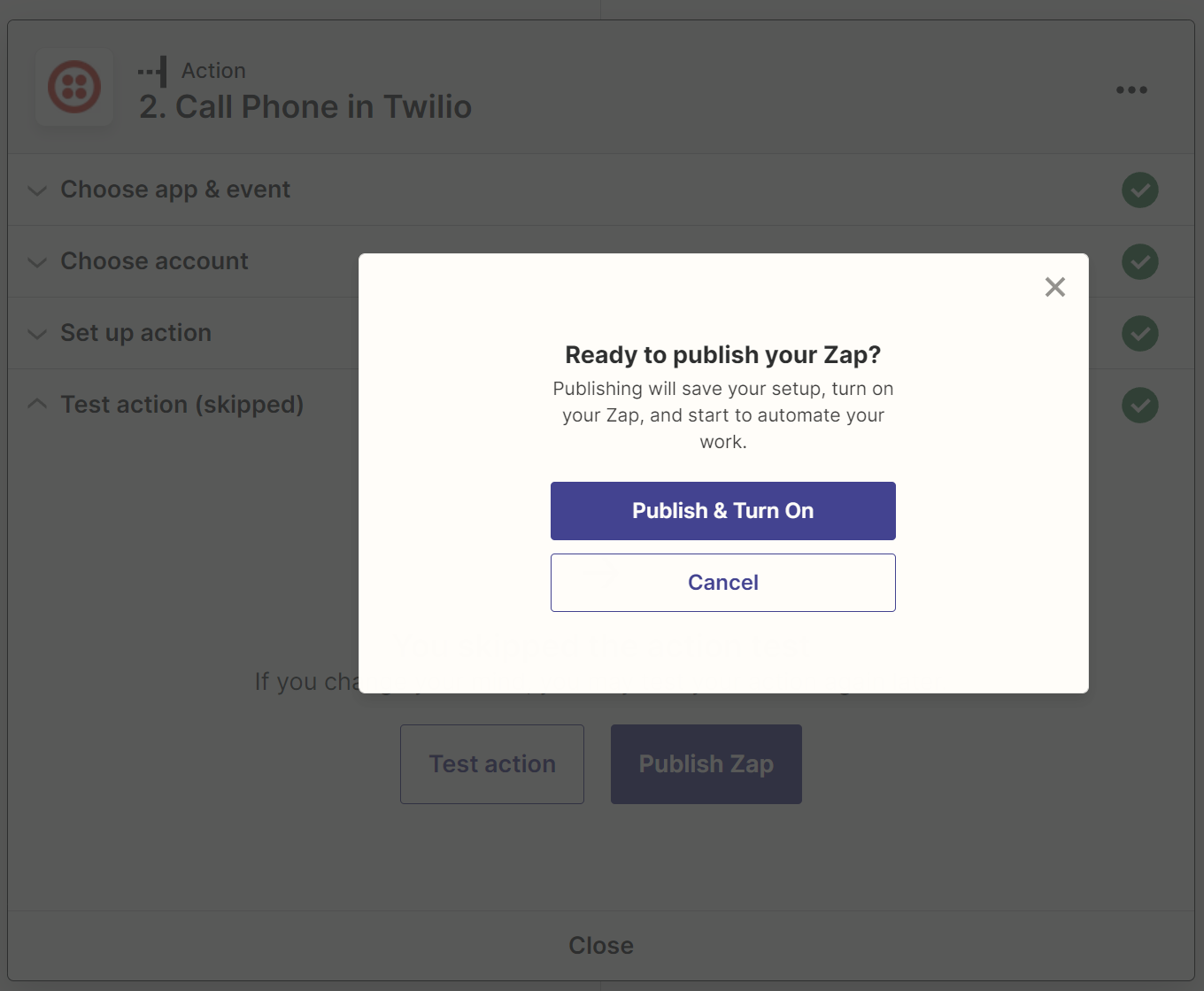
- That’s that. Now head over to Gmail.
Setup Gmail
It should be known that you must use a different email for work, a different email for socials, a different email for shopping, and different emails for private and public use. To find out why you should not mix activities from different compartments, read my post on multiple email accounts.
- Once you have your email setup you need to find the settings for filtering and forwarding.
In this example I will use GMAIL

- Start with Forwarding and POP/IMAP. Add a forwarding address, the tradealert.#######@zapiermail.com you created in step 4 above and follow the steps, Confirm and Proceed.
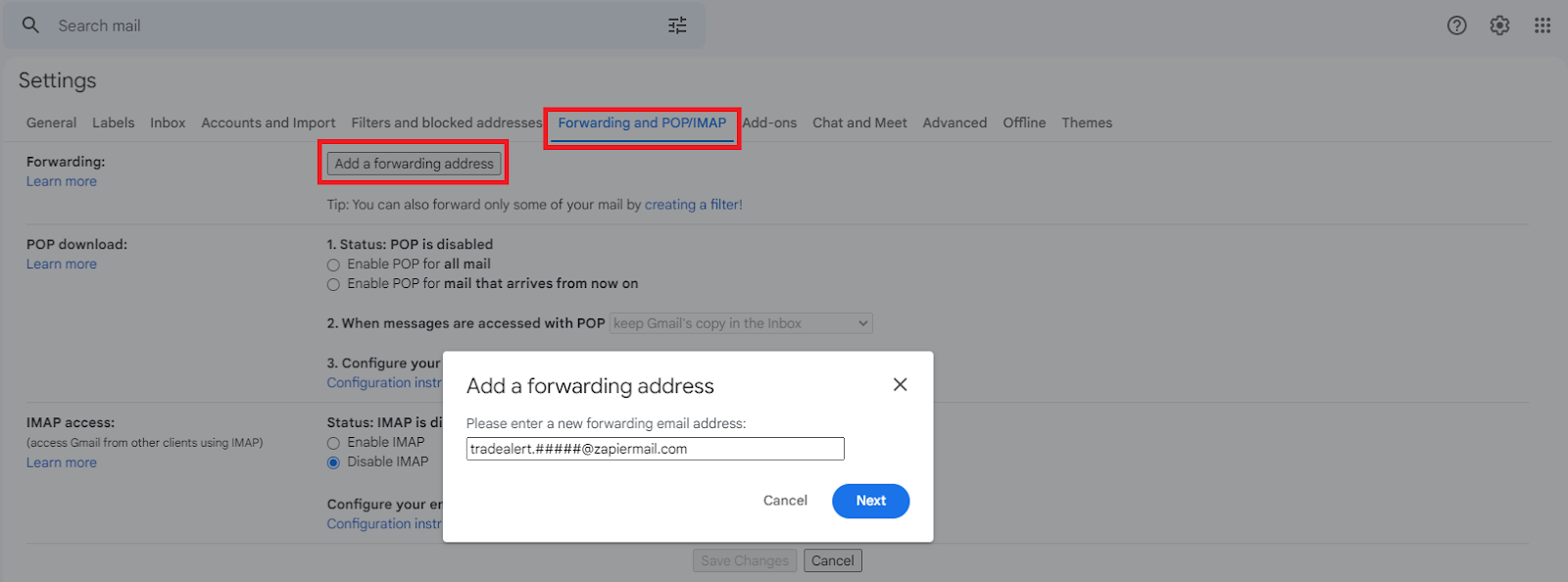
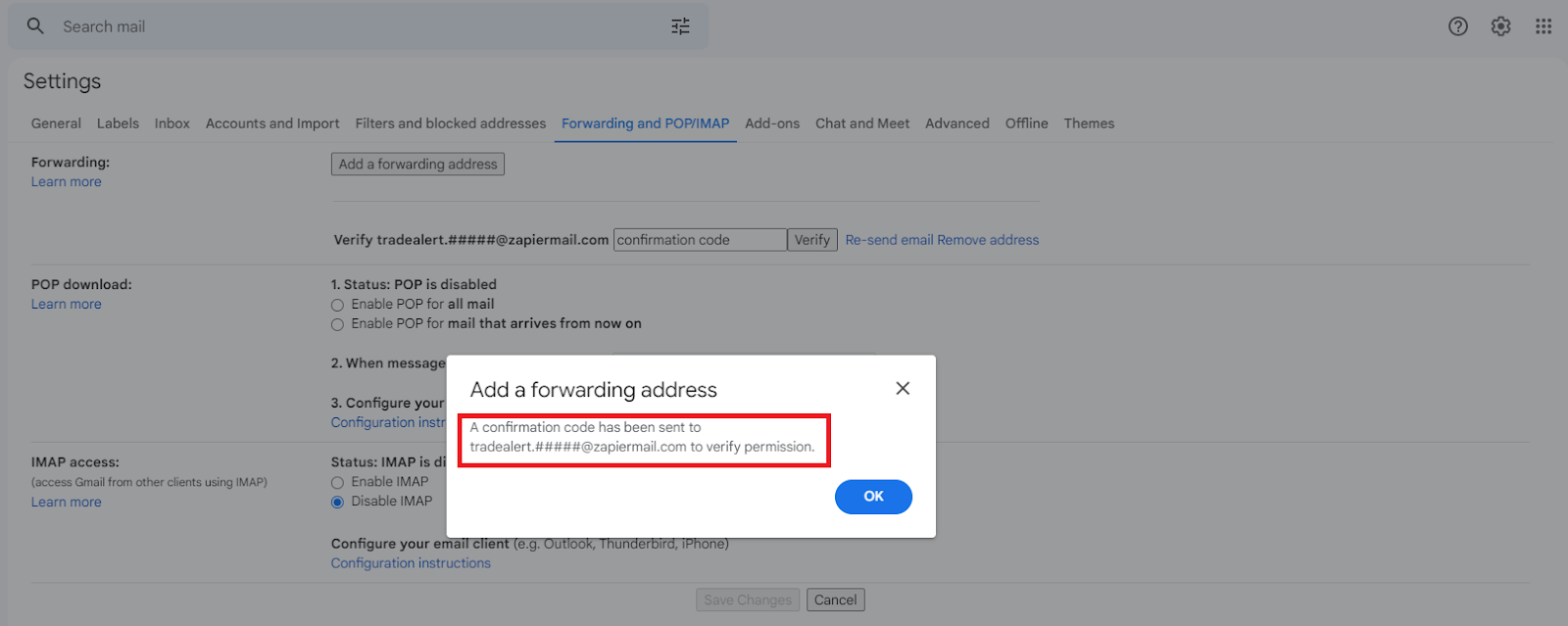
- To get the Confirmation code check the inbox for the email you used to sign up for Zapier. contact@zapier.com should have forwarded the confirmation code email to you. Enter in the code and click Verify.
- Now create a filter.
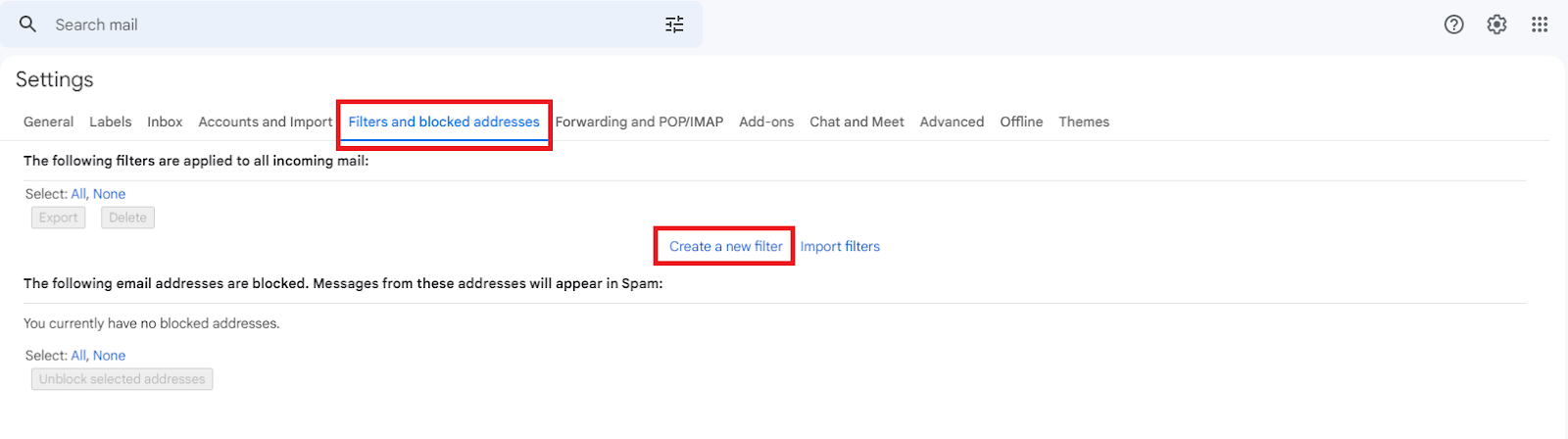
- Type in the signal sender’s email, and Create Filter.
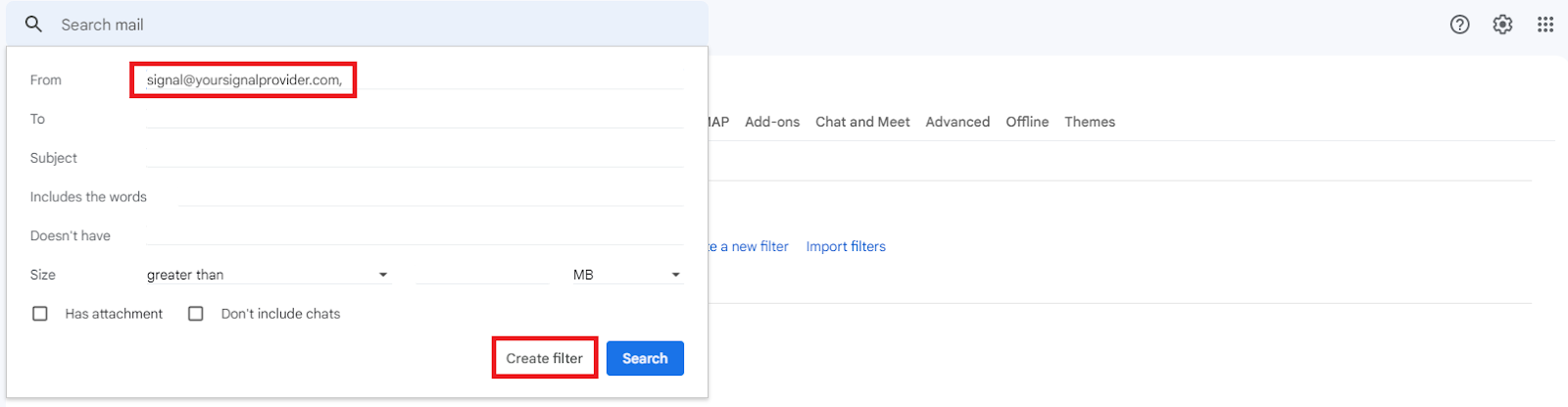
- Choose your setting, Apply a Label, and choose the forwarding email @zapiermail.com. This will archive your email signals into a folder and forward your signal emails to zapier, which in turn will send a message to Twilio to call your mobile.
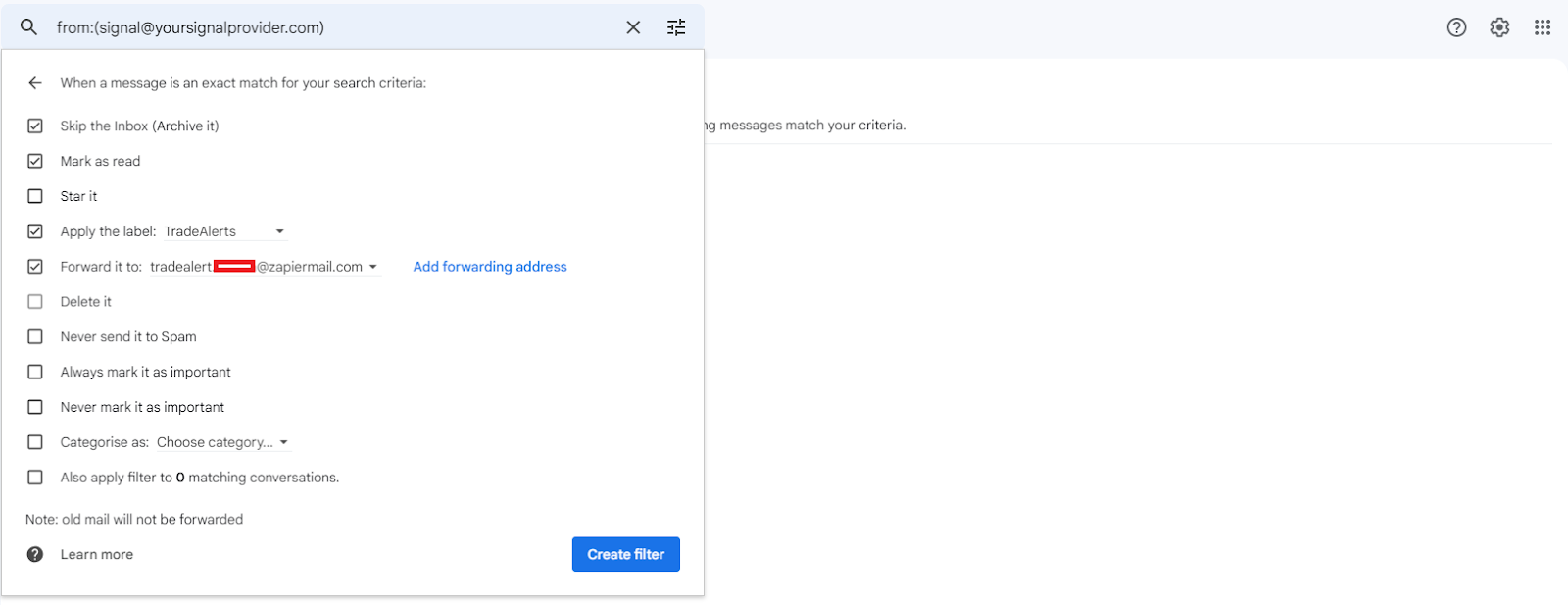
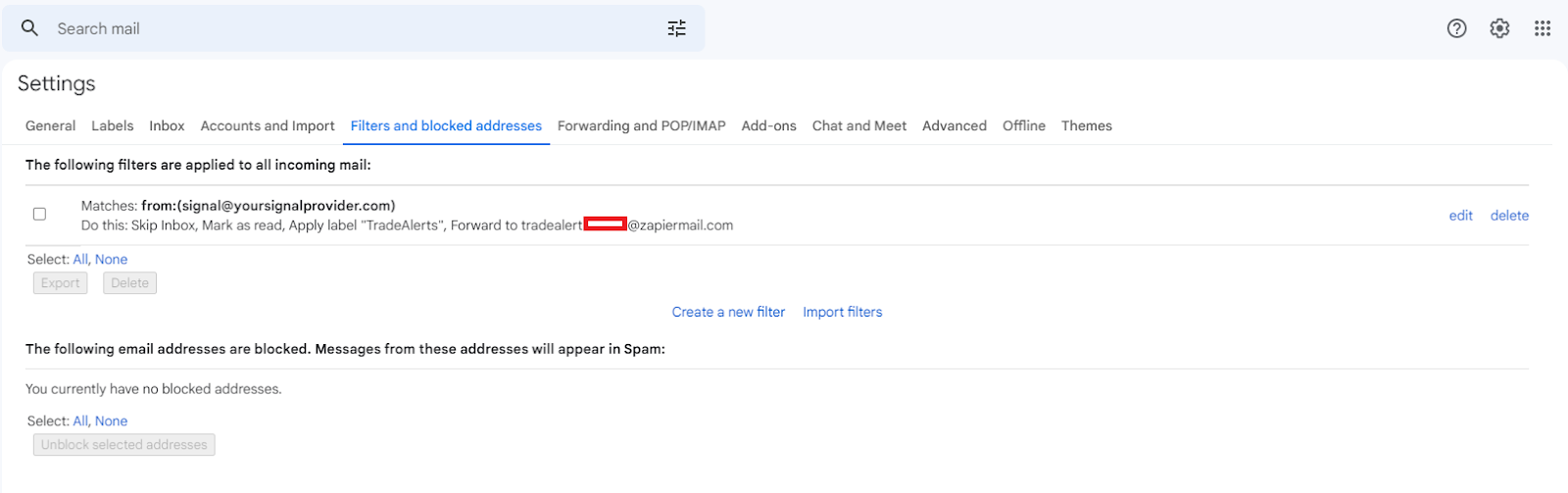
- So now you are ready to receive Phone Call Alerts from Emails.
- Once a Signal is emailed to you, provided the Zapier and Twilio setup was completed successfully you should receive a call from an American location (your Twilio number). If you do not receive a call go back and ensure all the steps are completed and that your Zap is published and Active.
- The automated message will tell you you have a trial account then press any key to execute your code. Go ahead and press any number on your phone’s Keypad. The automated message should read your trade signal.
Setup Your Phone for Emergency Bypass
- Now that you have completed the setup. Add your Twilio number as a contact in your phone. I named my contact as TradingView alert.
- Now bypass your device’s silent mode settings to allow the phone call alert on your device regardless of your settings.
This should bypass any “Do not Disturb” settings.
Thank you and I hope you have enjoyed this content. Give it a rating and comment below. If you have any questions, be sure to ask in the comments below.
Editor’s Note. Neither Zapier nor Twilio offer any kickbacks, but you can support this content by using this TradingView link.
