- Setup Accounts on Zapier and Twilio
- Setup Twilio
- Setup Zapier
- Setup TradingView
- Verify the Zapier email on TradingView and Set up Alerts
- Setup Your Phone for Emergency Bypass
How to Receive A Phone Call Alert from TradingView Using Zapier and Twilio for Free
Why would you want this?
- Nothing beats a phone call alert. Notification sounds don’t cut it. Never miss an important trade alert again.
- You can set this up for free, get 100 free calls per month, using a little known email-to-sms function, all you need is to spend a little time setting it up!
- You want to set this up with TradingView as described below using email-to-sms rather than using the email alert feature, as all TradingView notification emails are sent via noreply@tradingview.com and this will result in your personal notifications preferences, marketing emails etc, alerting you with phone calls. So let’s keep it separate.
So how do you do this? (Don’t be discouraged by the number of steps, It only appears to be a long process because I have detailed almost every step with a reference image)
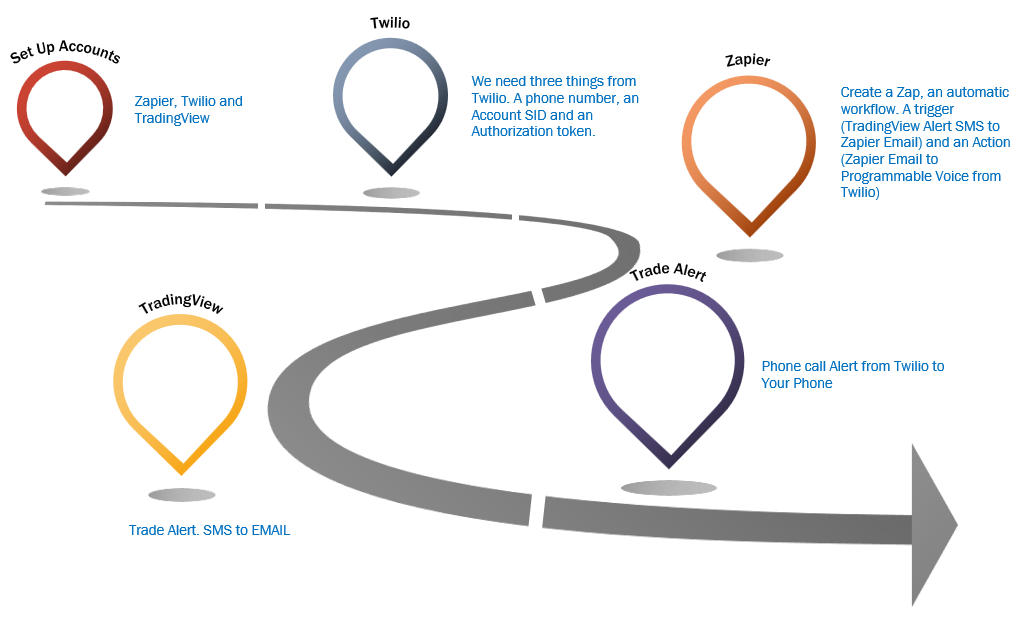
First things First
Setup Accounts on Zapier and Twilio
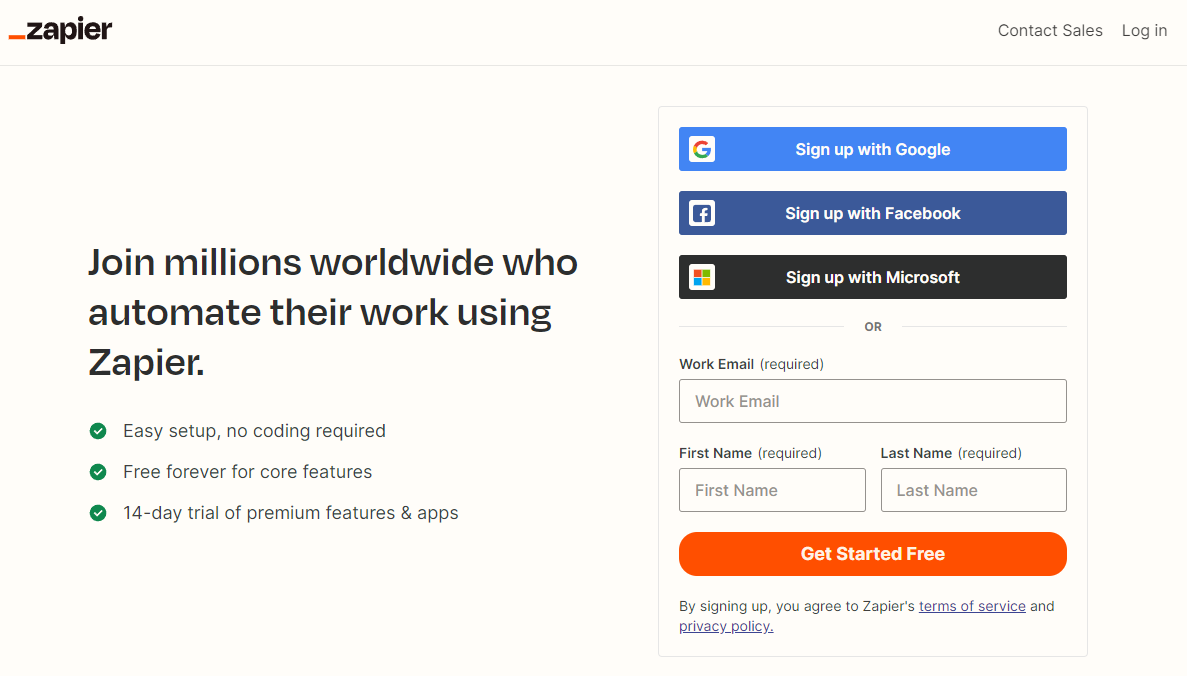
Go to zapier.com and set up an account. You can get started for free and receive up to one hundred “Zaps” per month. Zaps are simply automated workflows. In our case you will automate a workflow with a trigger, (New Inbound Email in Email) and an Action, (Call Your Mobile Phone in Twilio). Easy.
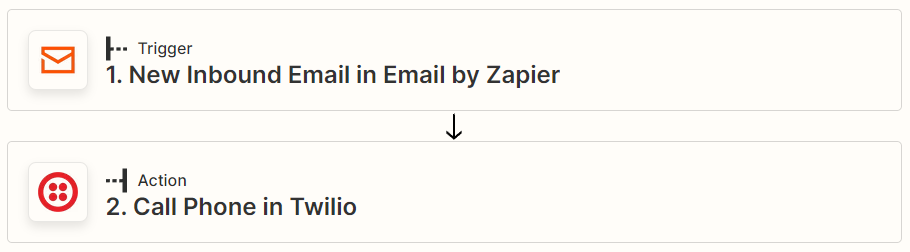
But First. Go to twilio.com and set up an account. You need three things from twilio. A phone number, an Account SID and an Authorization token. You can get started for free and receive calls but without the detailed voice message. No big deal, you know what the phone call is all about anyway. You can Subscribe if you want to later.
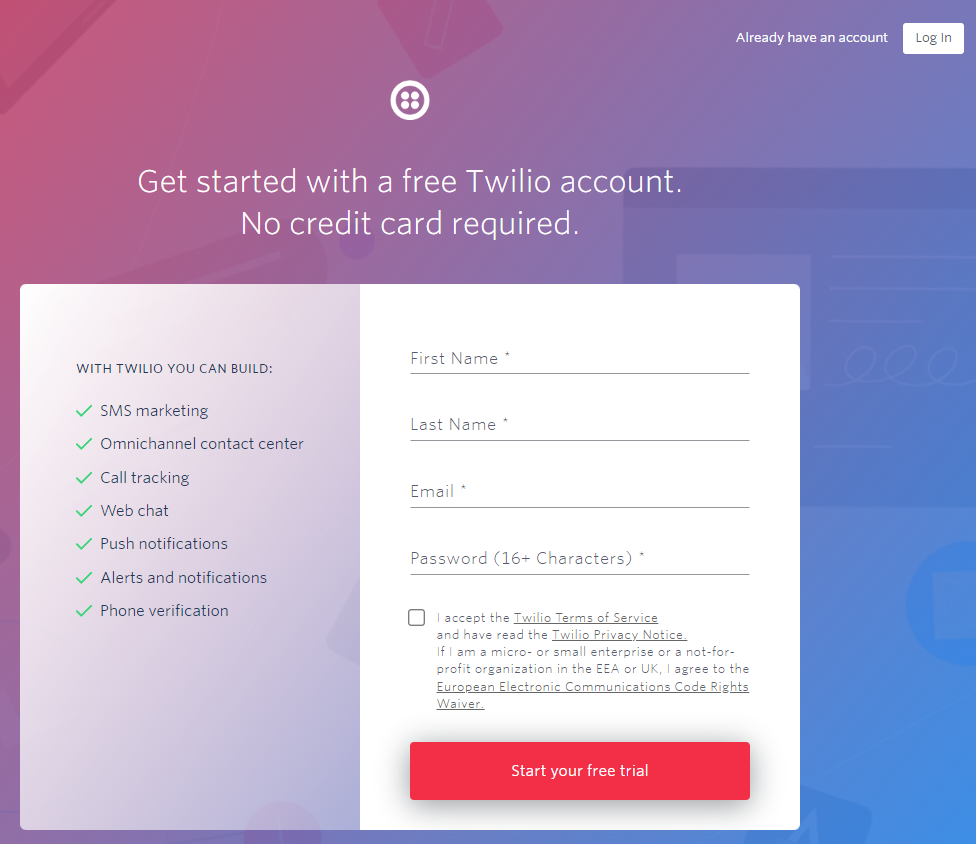
Setup Twilio
- At this stage you should have set up your twilio account.
- Now Create an Account Container within your new twilio account. I named my account Trade Alert. (Accounts are containers for your project applications.) https://www.twilio.com/console/projects/summary
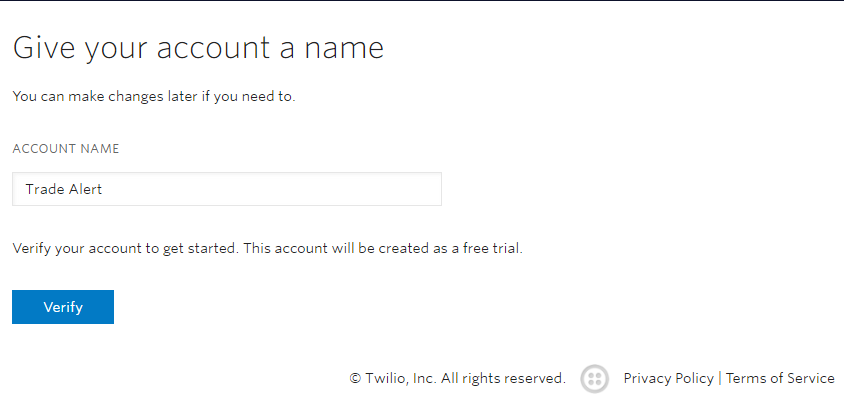
- Verify your email if you have not already. Go ahead and enter your phone number to start your free trial.
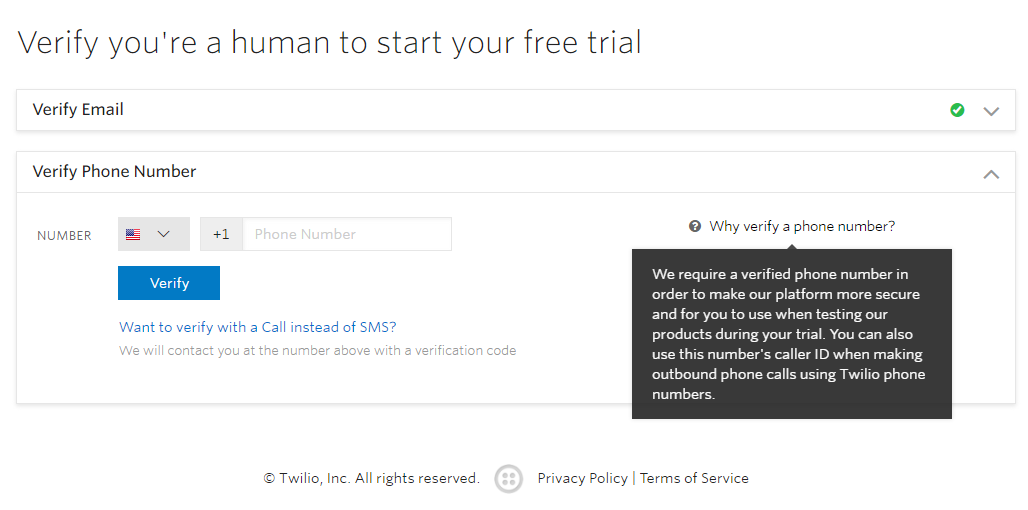
- After verification, Get Started with Twilio, answer the simple questions on the welcome page. I chose the following options.
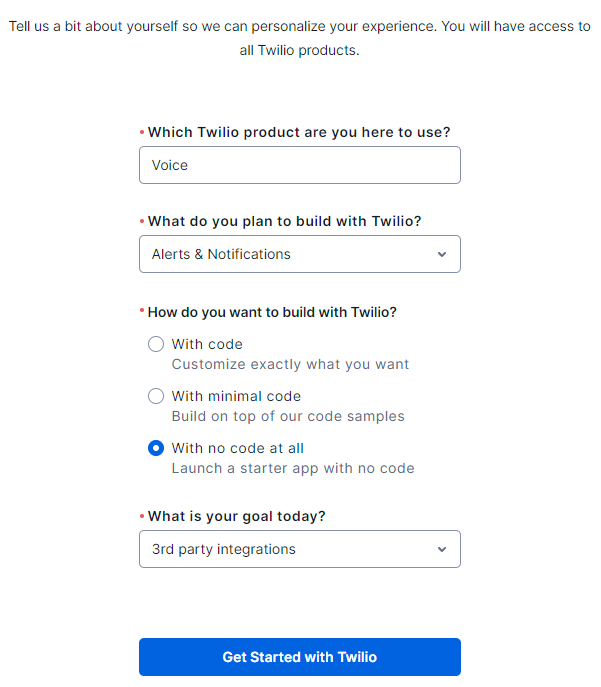
- This should take you to your Console. It will look something like this.
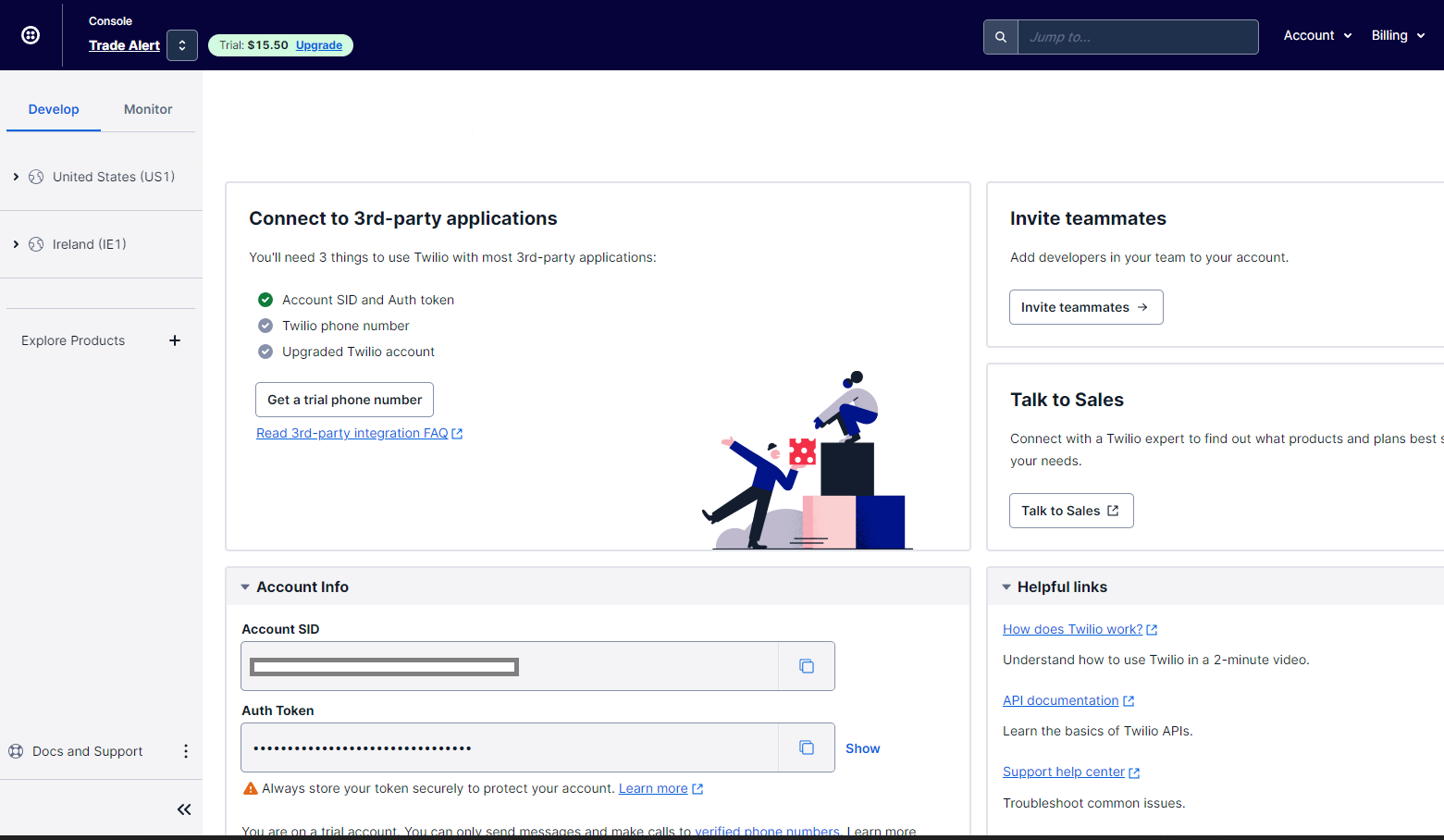
- Go ahead and get a trial phone number. Copy paste the phone number to Notepad or similar.
- Now depending on where you live, you might need to head over to Voice Geographic Permissions and activate the country for the Trade Alert receiving number. If my phone number is registered in France then I will choose France. Click save. Now my United States phone number can call France.
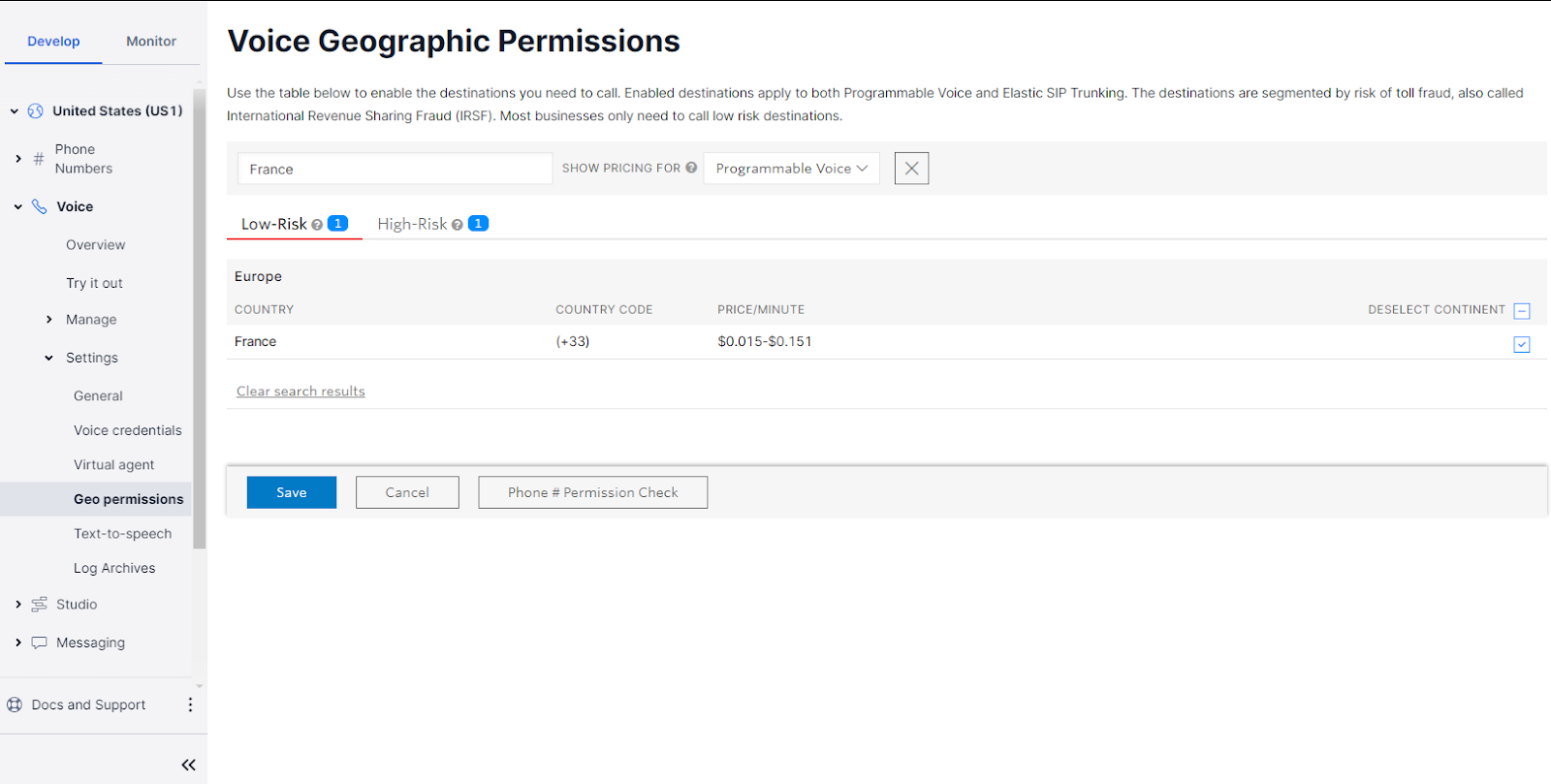
- In your Trade Alert Console copy the Account SID and Auth Token. Don’t forget your phone number of course. Head over to zapier.com
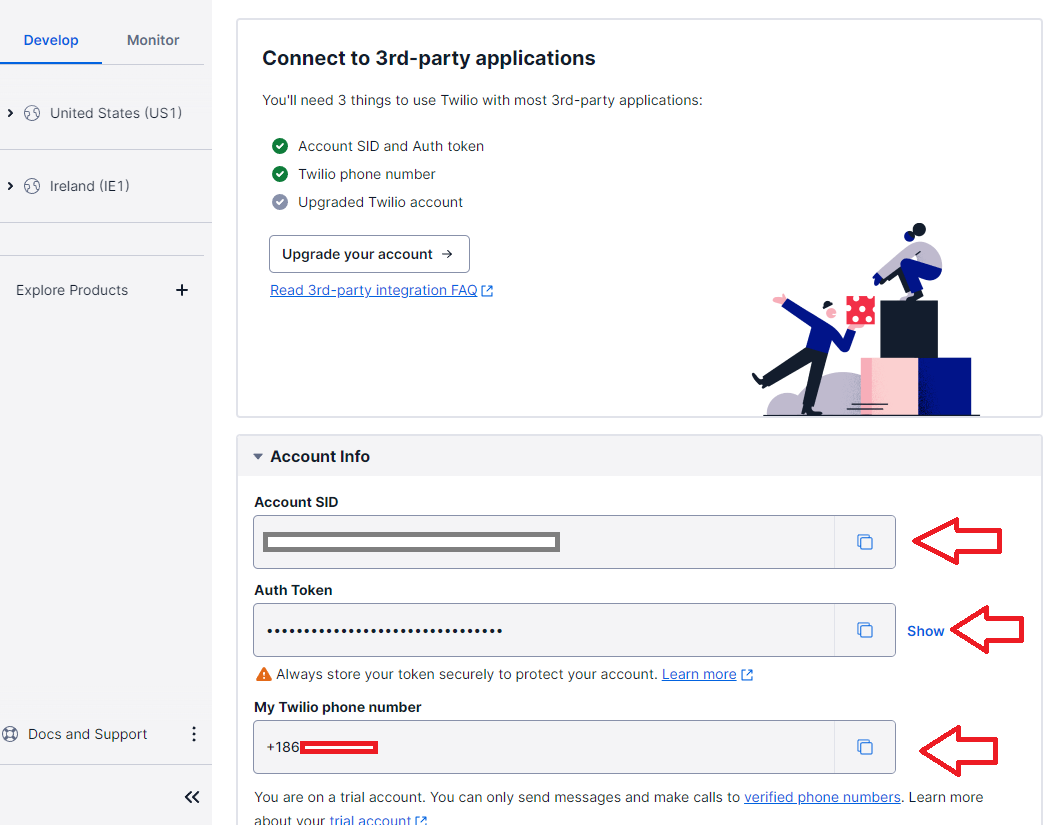
Setup Zapier
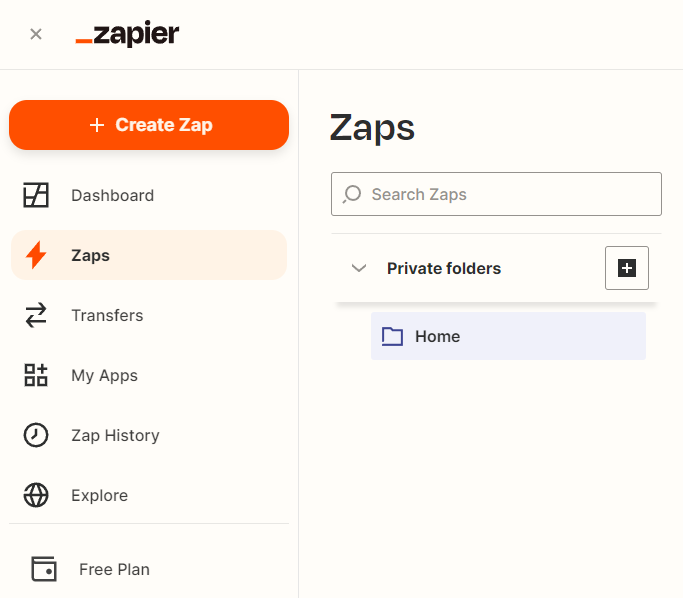
- Name your Zap And Choose a Trigger. Search Email and choose Email by Zapier.
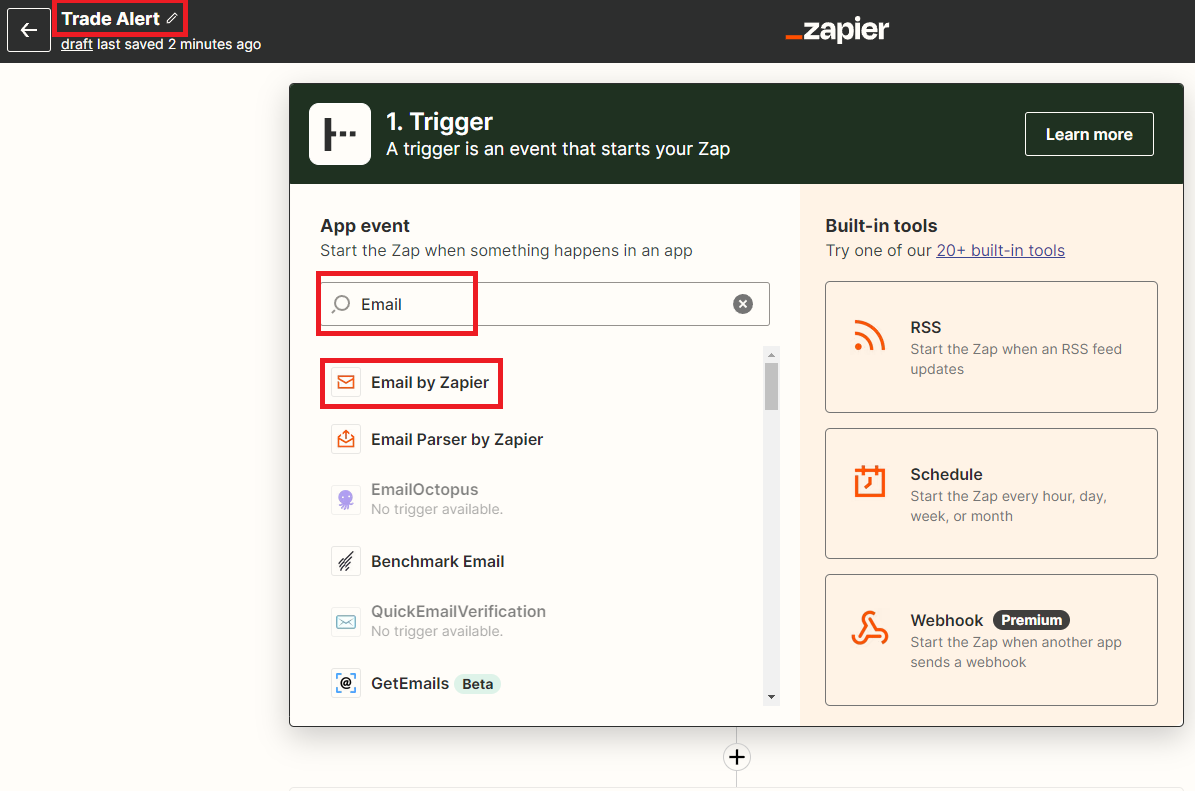
- Choose an Event. New Inbound Email and Continue.
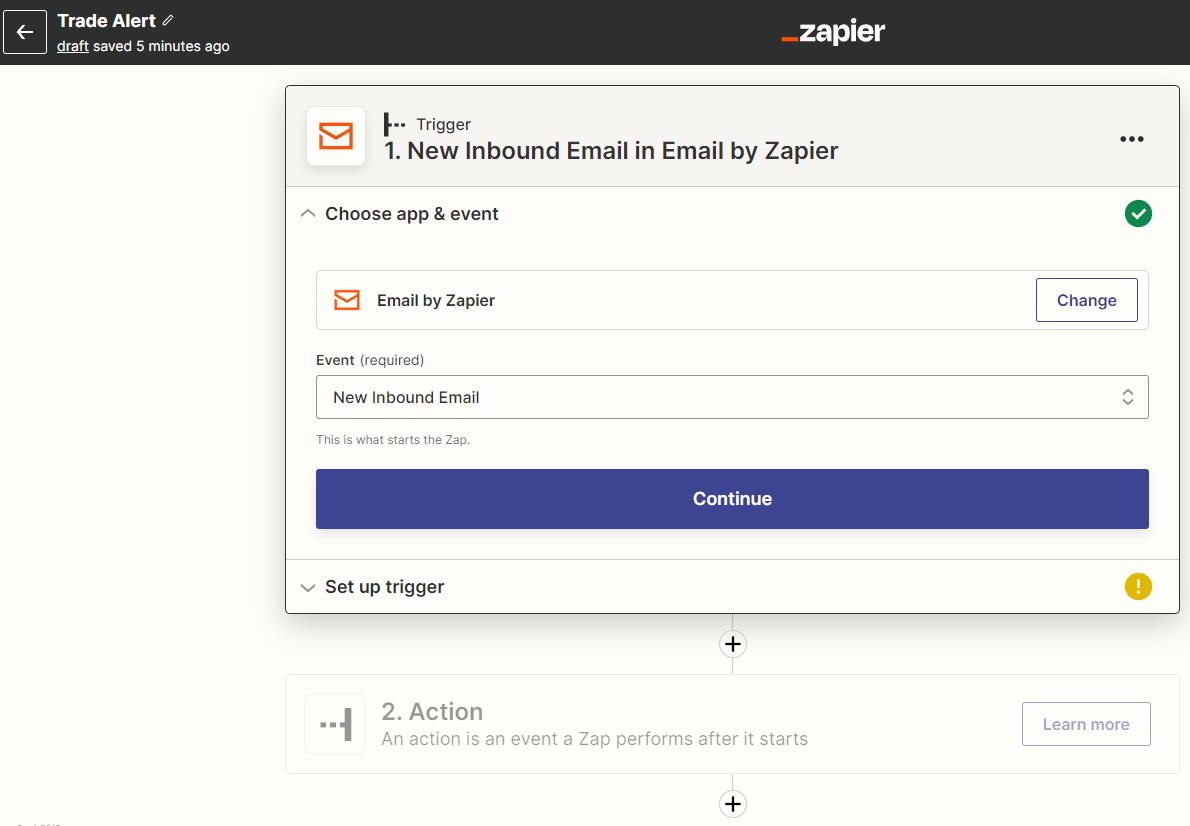
- Set up Trigger. You forward emails or SMS to this address to trigger the Zap. Name the Email address anything you like. I named mine tradealert
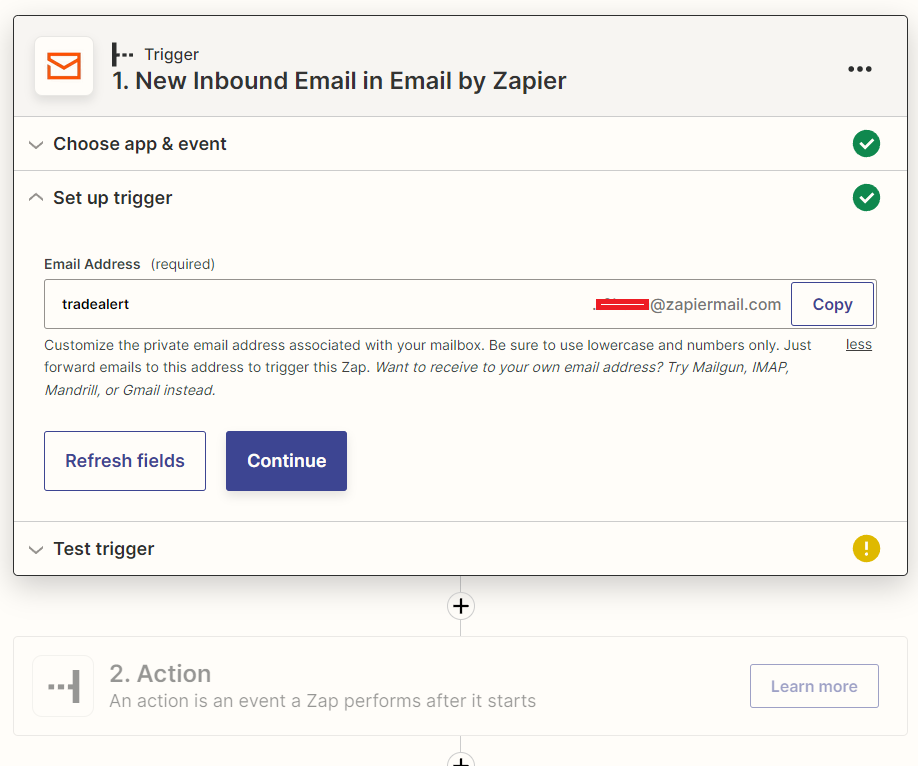
- Skip the trigger test. Go to Action. Search or Choose Twilio.
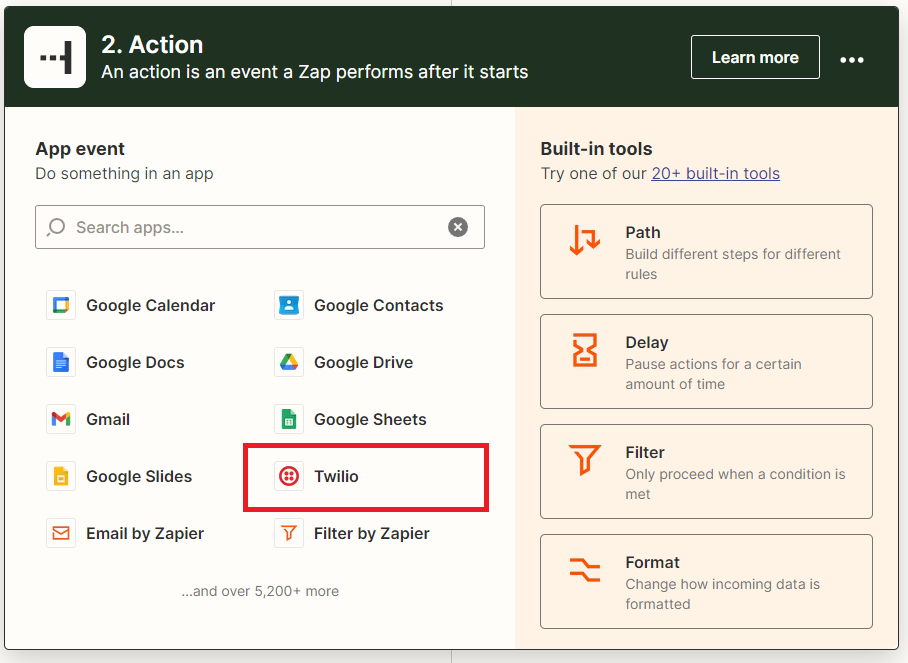
- Choose an Event. Call Phone and Continue
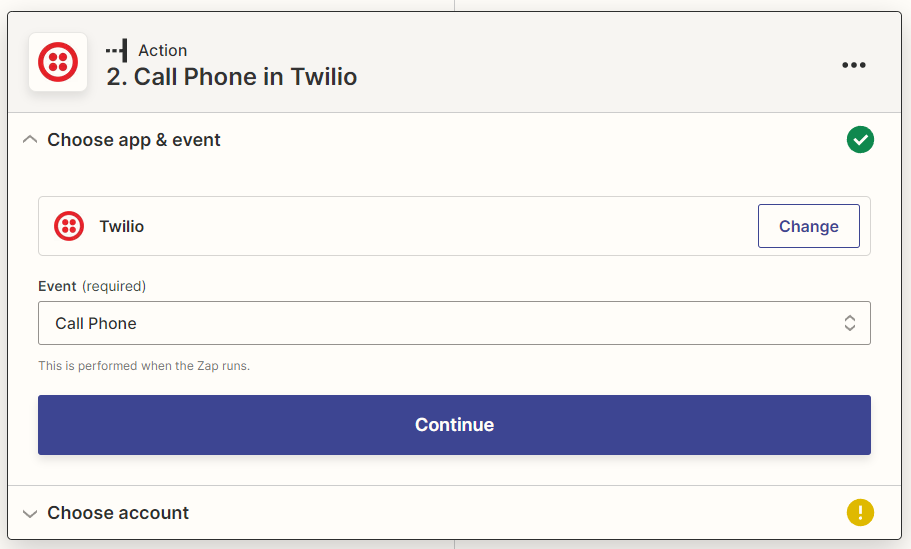
- Choose an account. + Connect a new Account and enter the Account SID and Auth Token.
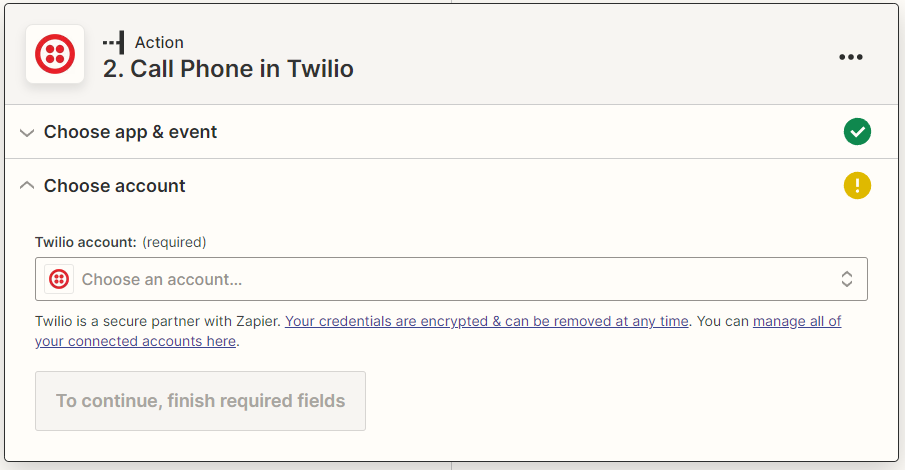
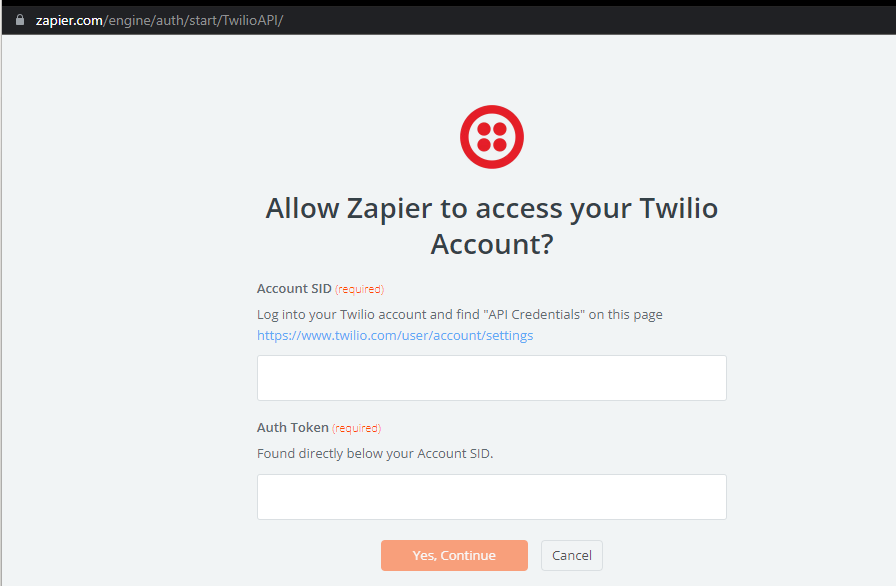
- Continue
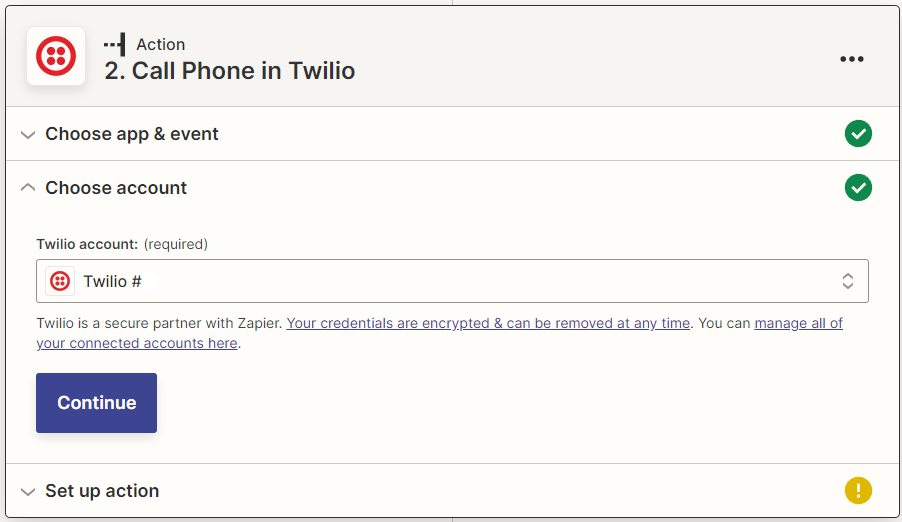
- Set Up Action.
From Number – Custom – Go Complete This Step. (New Inbound Email in Email by Zapier) Test The trigger and Skip the Failed Test and Ignore the Warning. Continue.
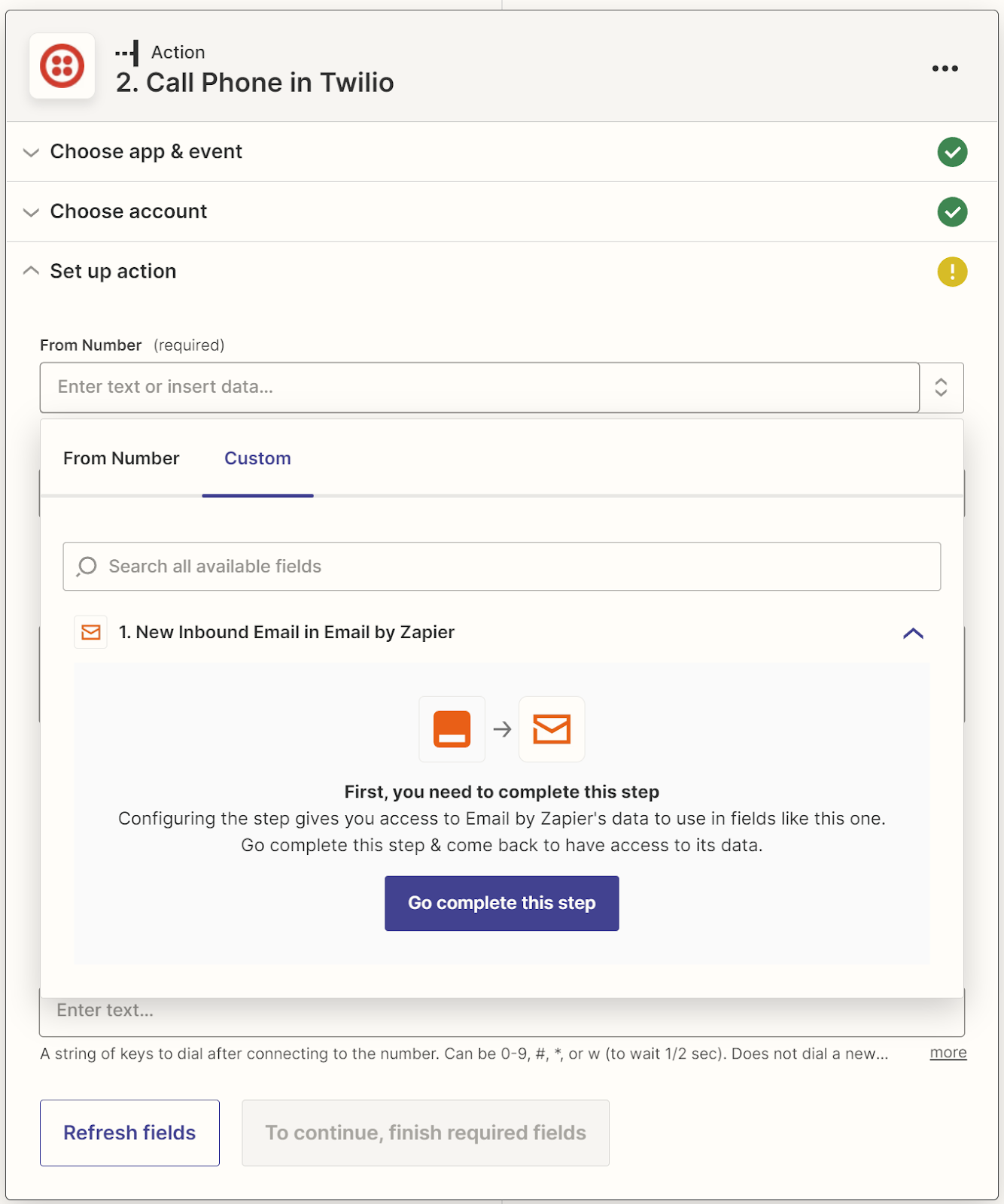
Test The trigger and Skip the Failed Test and Ignore the Warning. Continue.
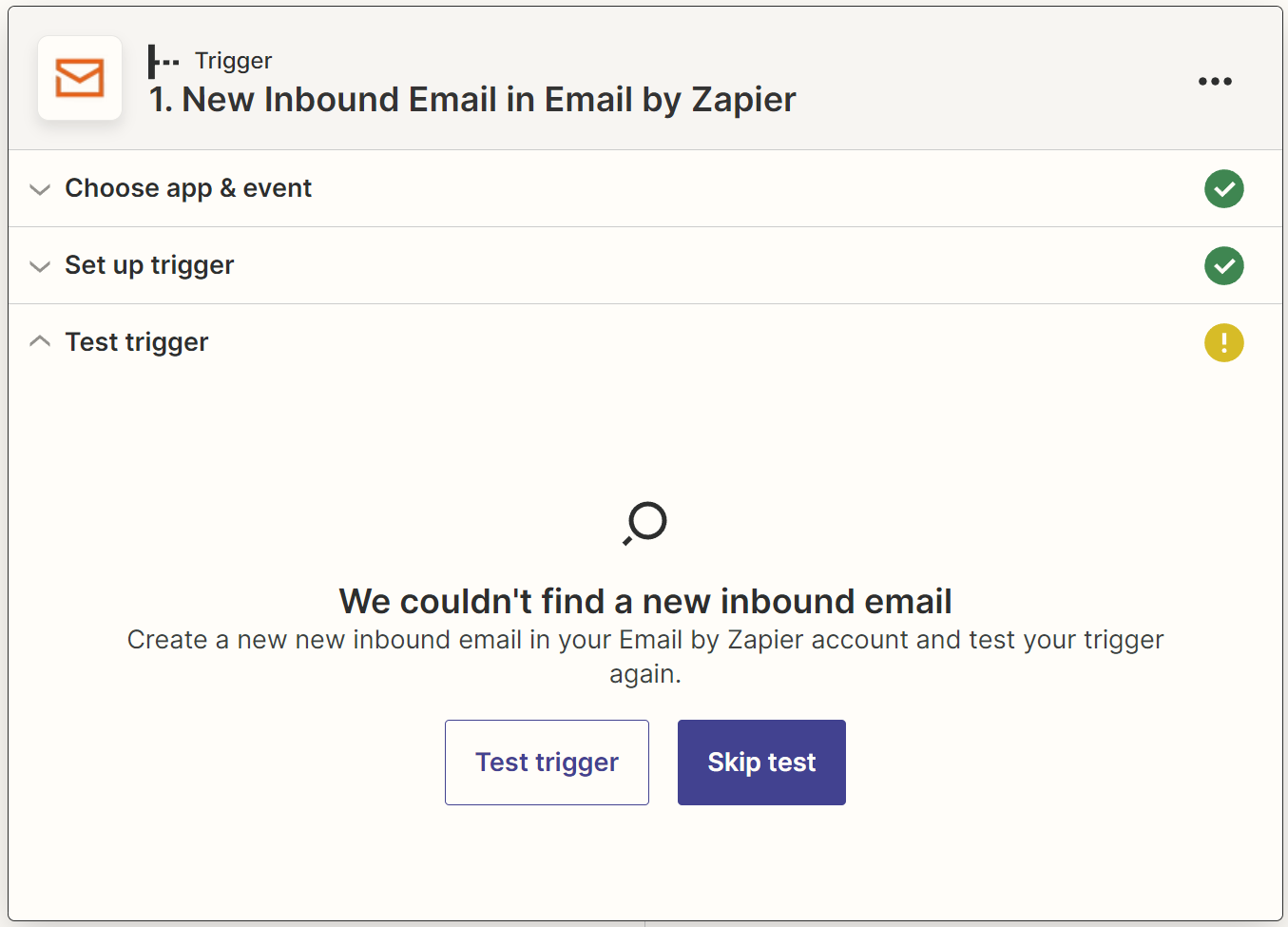
- Fill in the Rest of The Action Details
From Number – Your Twilio phone number
To Number – Your Mobile Number
Message – Choose Subject and Body Plain
Voice and Language
Continue
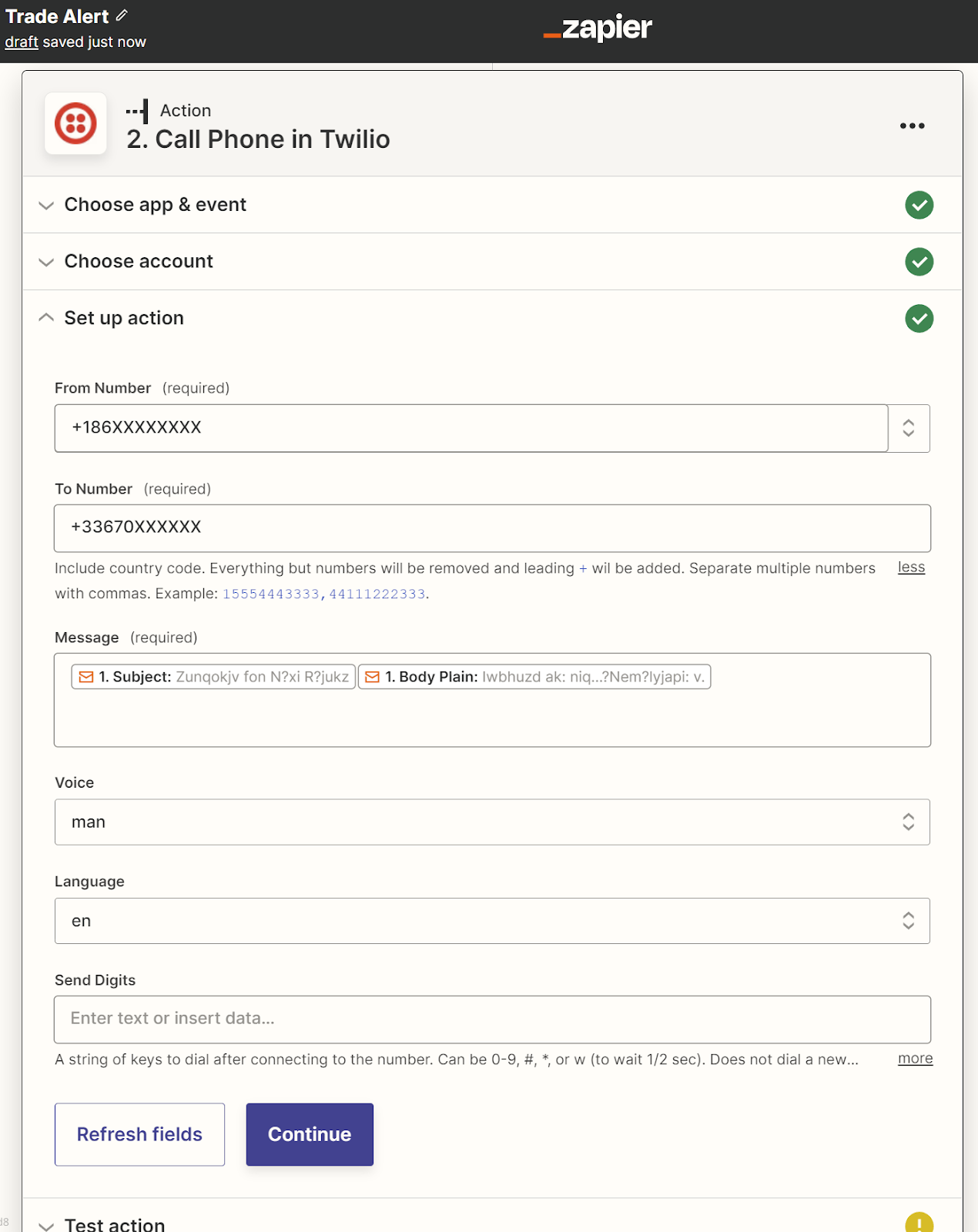
- Skip Test and Publish Zap – Publish and Turn On
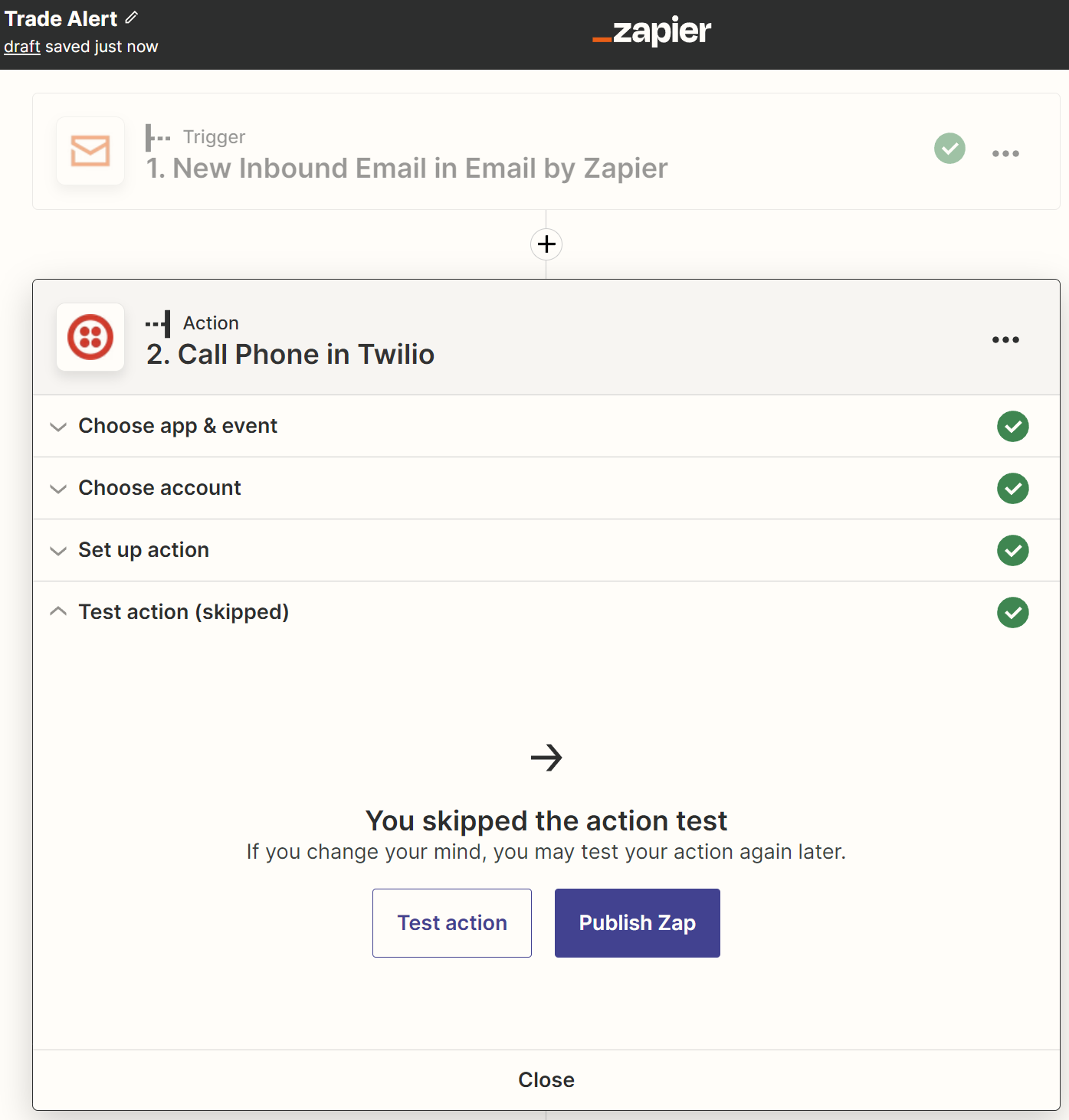
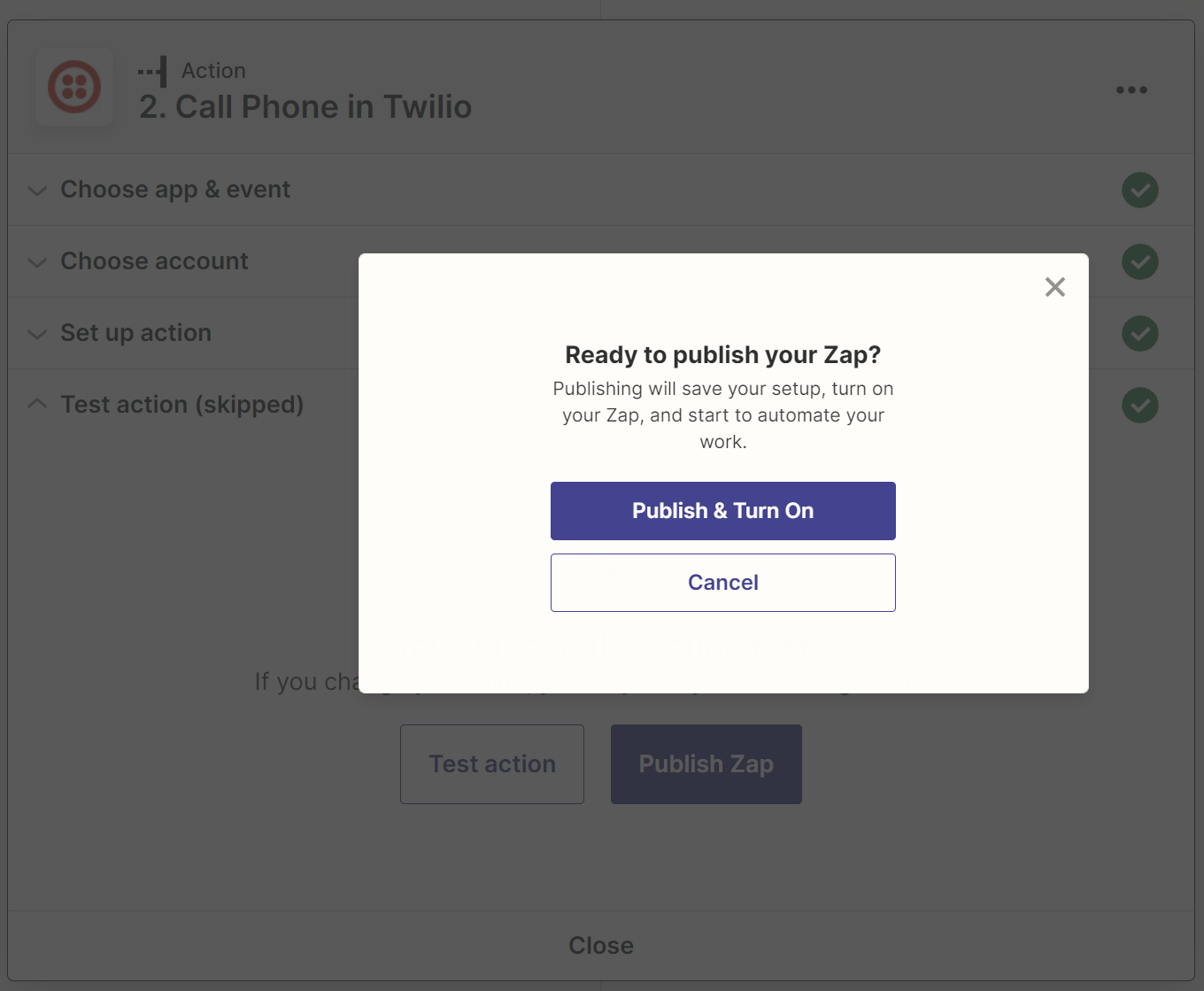
- That’s that. Now head over to TradingView.
Setup TradingView
- Go to Your Profile Settings
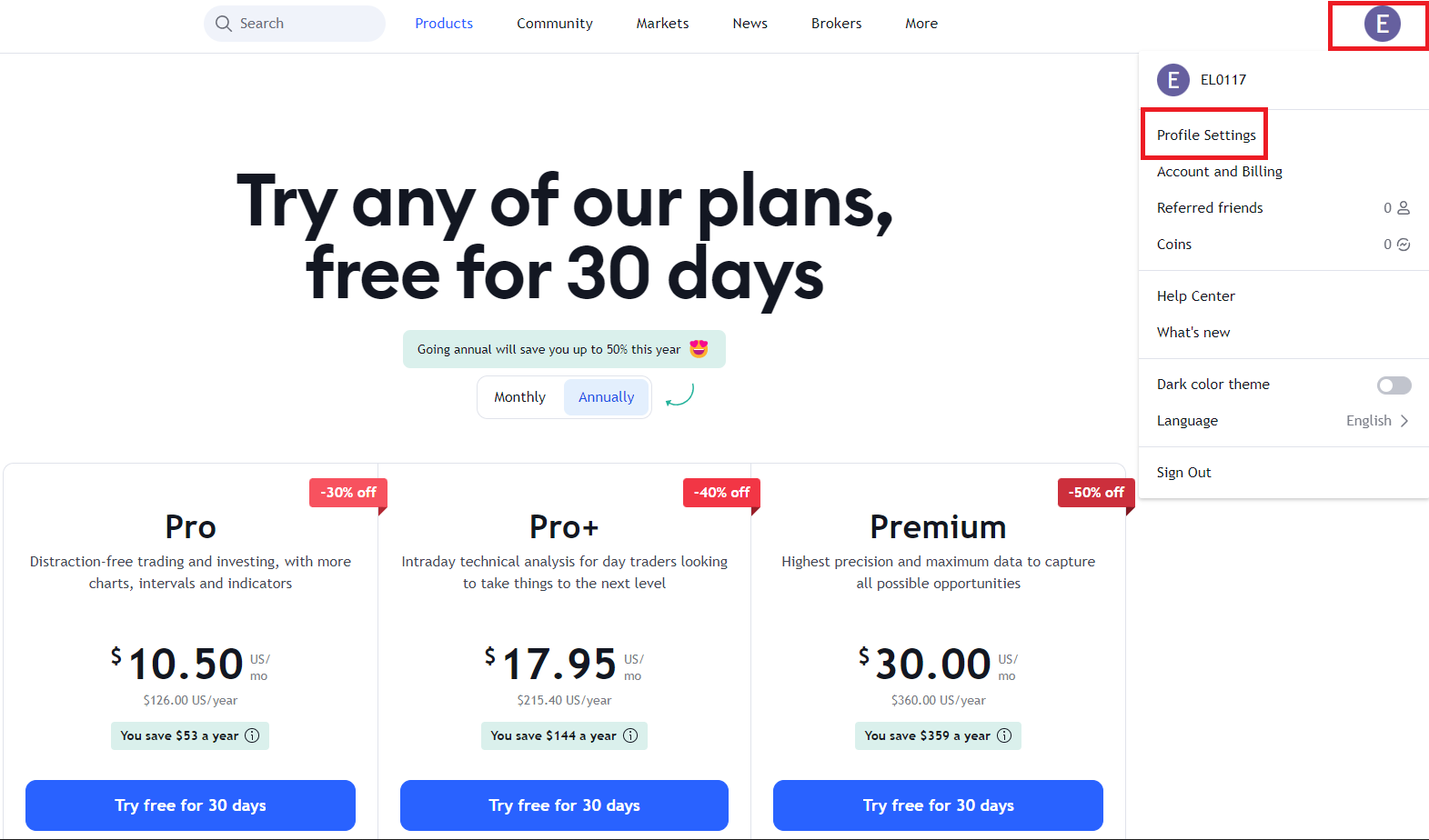
- Find the Section for PRIVATE DETAILS. Click + Add email next to the SMS email box and you will be asked to verify the email account. Enter in your tradealert.- – – -@zapiermail.com address and
click Get code
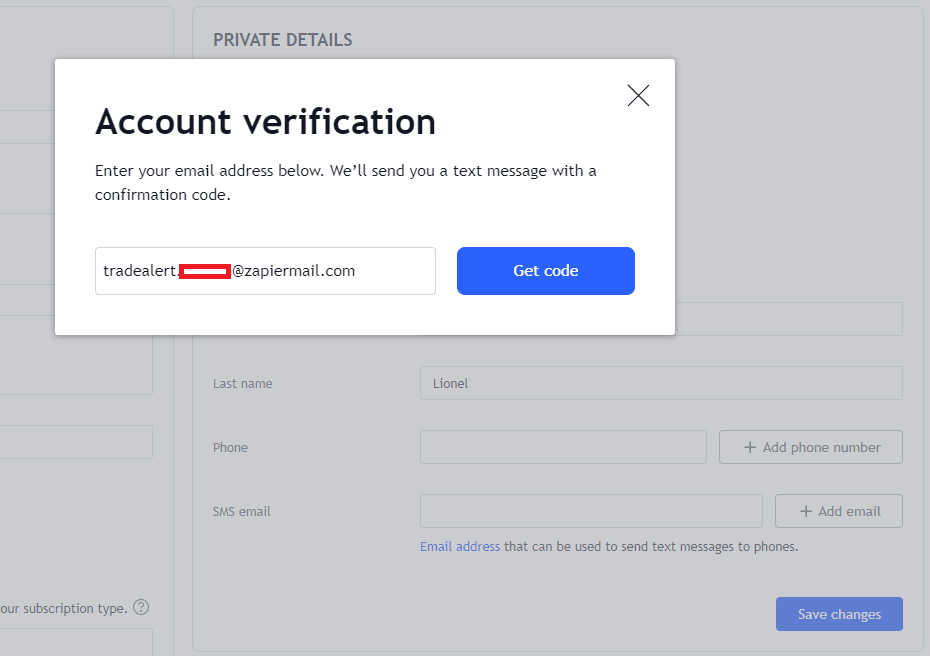
- Provided the Zapier and Twilio setup was completed successfully you should now receive a call from an American location (your Twilio number). If you do not receive a call go back and ensure all the steps are completed and that your Zap is published and Active.
- The automated message will tell you you have a trial account then press any key to execute your code. Go ahead and press any number on your phone’s Keypad. The automated message should read something like “TradingView verification c o d e 3 8 0 7 7 8 is your TradingView account verification code”
- Another option, get the code from the history records of your Zap. If you wrote down the code skip to Step 10 and verify the zapier email.
- Find the code in Zap History. Click on the name of the ZAP (Trade Alert)

- Click on History
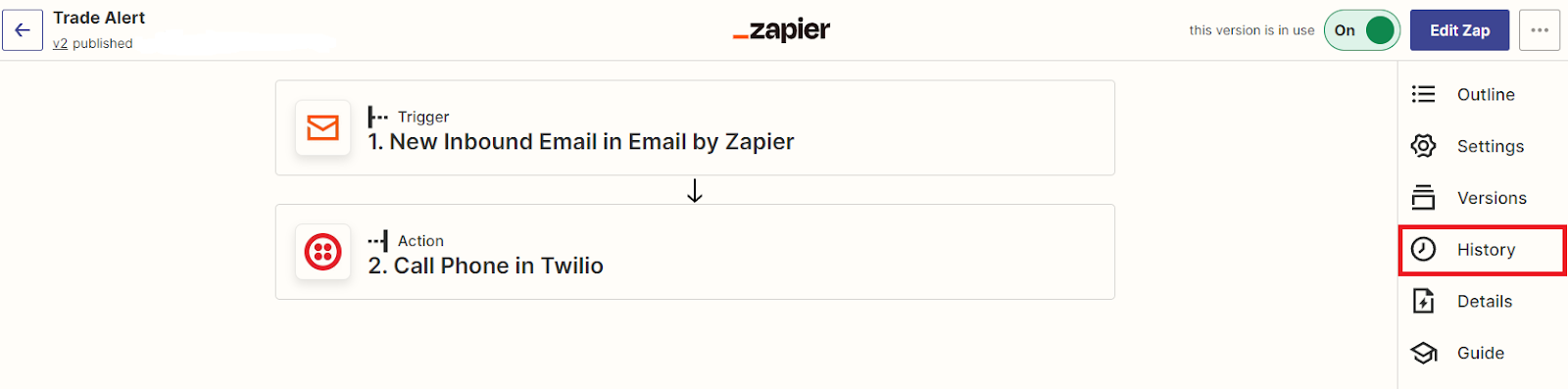
- You should see a Zap run. This should be the Zap run from sending the TradingView Verification code. Click on the name of the ZAP again
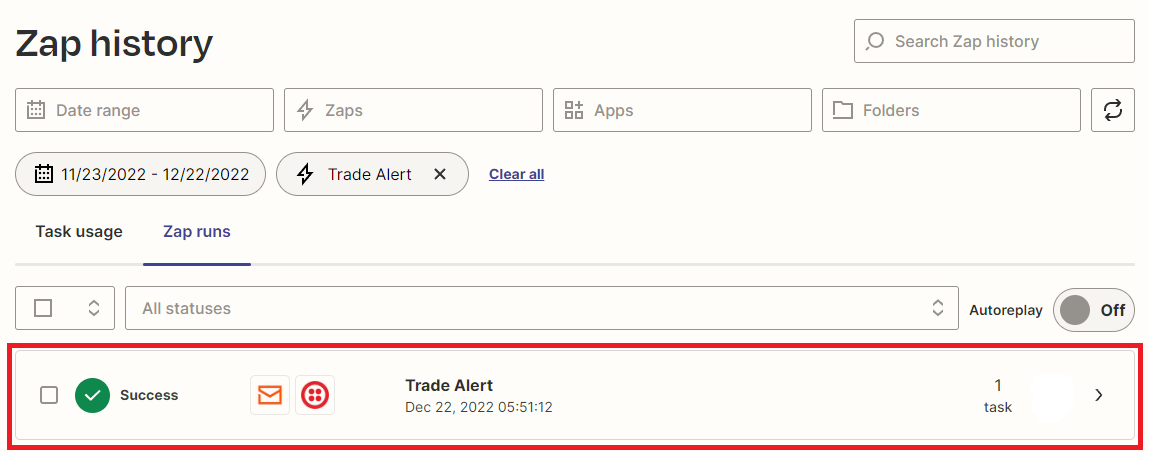
- On the next window Click on Data out and scroll down until you find the stripped_html or stripped text.
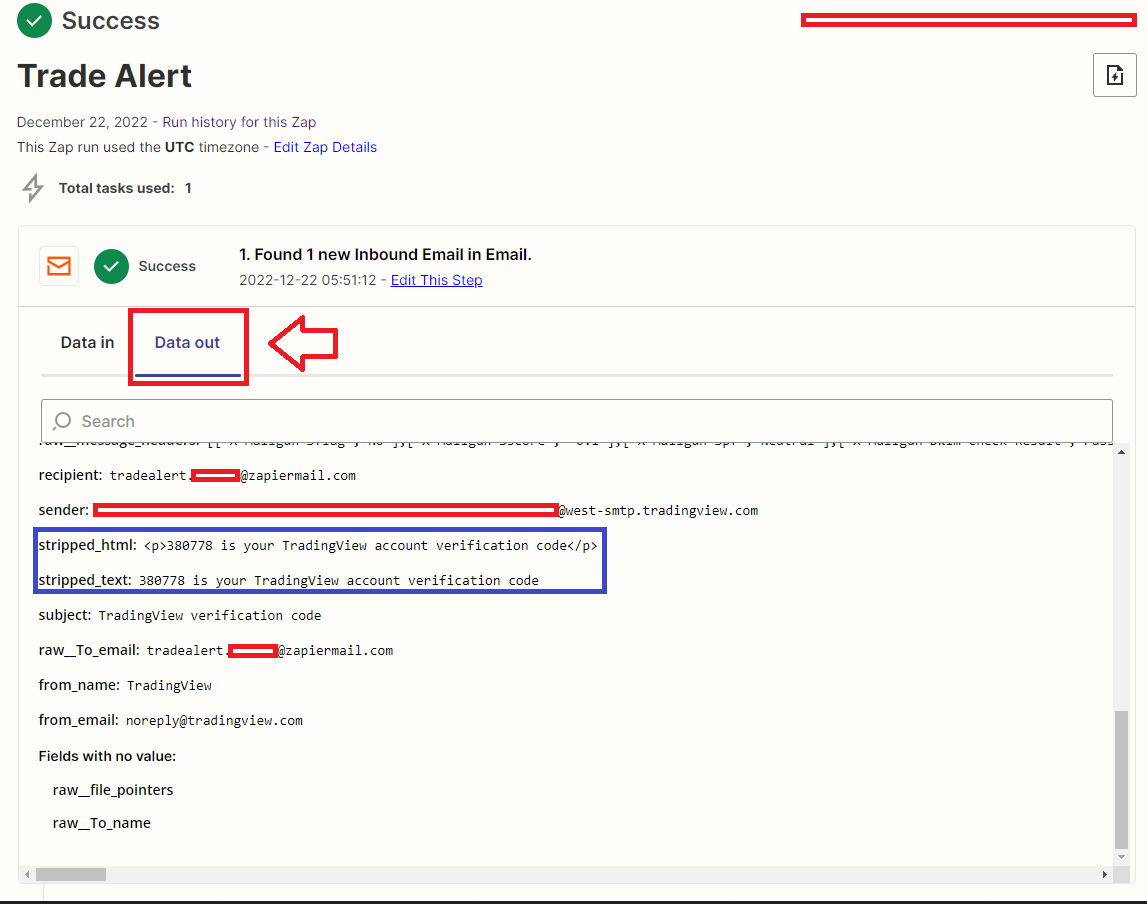
Verify the Zapier email on TradingView and Set up Alerts
- Use the code to verify the Zapier email on TradingView. You’re ready to set your trade alerts on TradingView
- Setting Alerts on TradingView If you are unfamiliar check out the guide. Make sure the check box is ticked for Send email-to-SMS
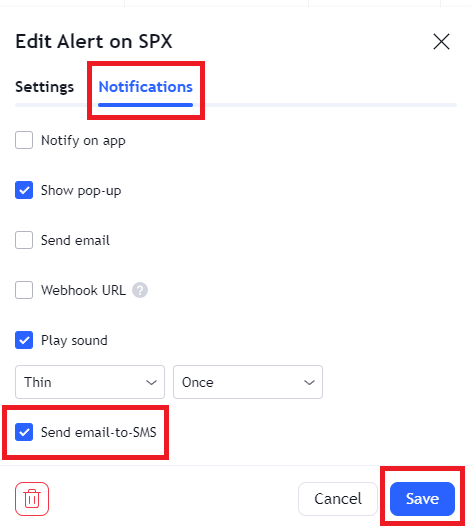
Setup Your Phone for Emergency Bypass
- Now that you have completed the setup. Add your Twilio number as a contact in your phone. I named my contact as TradingView alert.
- Now bypass your device’s silent mode settings to allow the phone call alert on your device regardless of your settings.
This should bypass any “Do not Disturb” settings.
Thank you and I hope you have enjoyed this content. Give it a rating and comment below. If you have any questions, be sure to ask in the comments below.
Editor’s Note. TradingView has a limit on free accounts for one (1) preset alerts. If you are considering upgrading, share your kindness and support this content by using this TradingView link.
